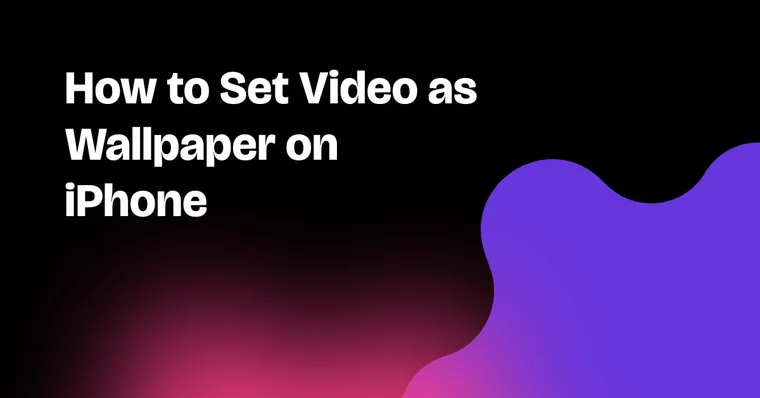Did you know your iPhone can have a moving wallpaper?
Not just a lazy shimmer, but an actual video — aesthetic loops, dreamy waves, anime edits, or whatever vibe you're feeling — right on your lock screen.
While the iPhone’s live wallpaper feature is a bit hidden (and actually removed in iOS 16), there’s an easy workaround using Live Photos. Apps like Zedge, a popular wallpaper app, handle the heavy lifting so you can spend less time editing and more time flexing your phone screen.
Here’s how to turn any video into your wallpaper in under 3 minutes.
Step 1: Download the Zedge App
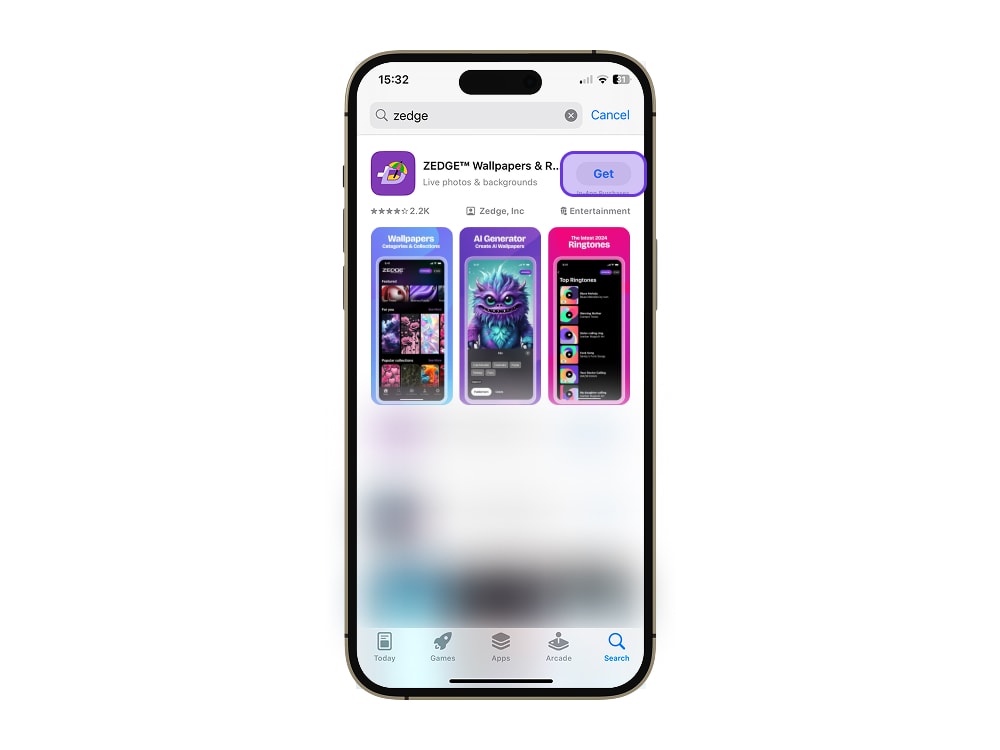
Head to the App Store and download the Zedge app.
Zedge has a massive library of live wallpaper options, ready to use with no extra editing required. From neon loops to scenic waves, everything is pre-formatted as Live Photos that work perfectly with your iPhone.
Step 2: Browse for a Video Wallpaper You Love
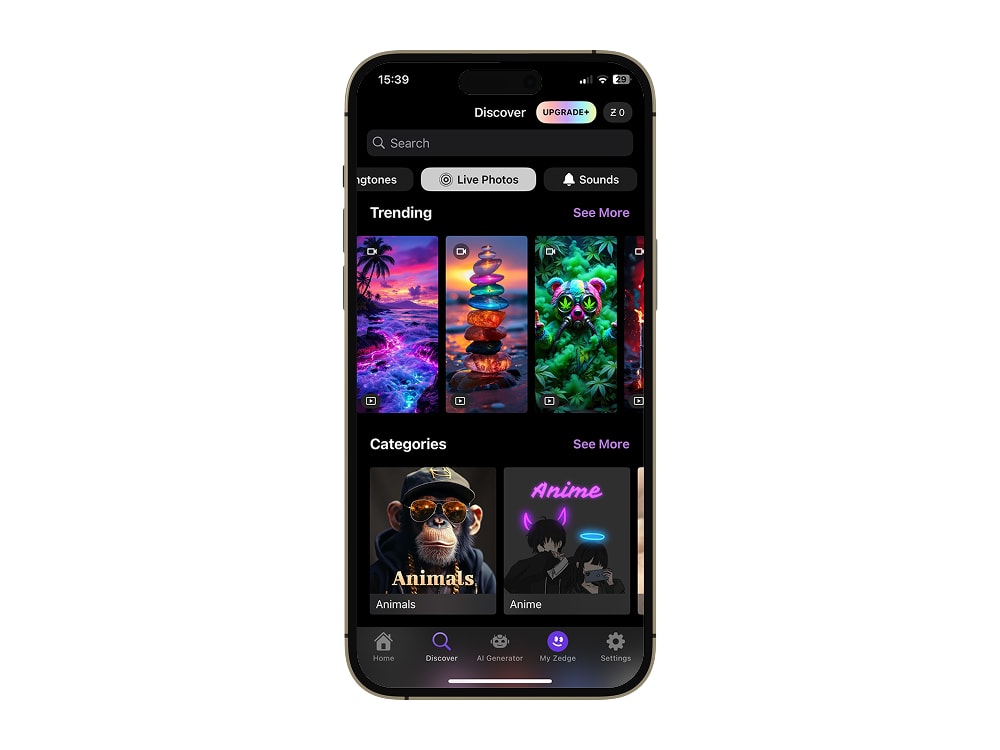
Once you're in the app, tap the Live Wallpapers category from the homepage or main menu. This opens up an entire feed of animated wallpapers, from calming ocean loops to bold anime edits.
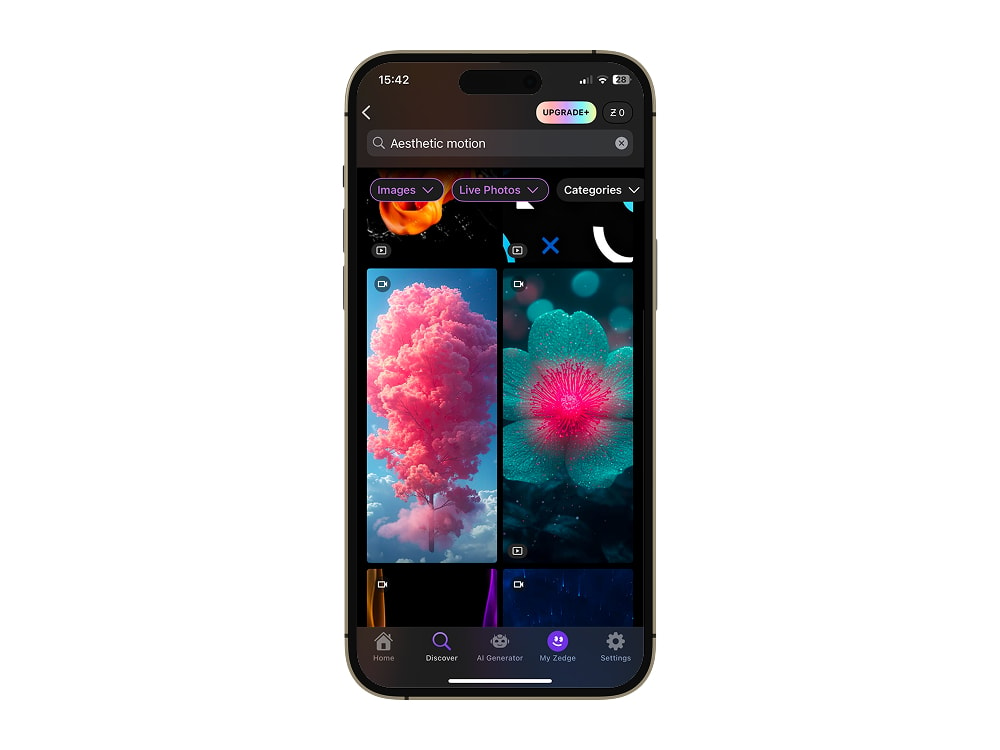
Not sure what you’re looking for? Try using the search bar with keywords like:
- "Loop video"
- "Nature waves"
- "Aesthetic motion"
- "Anime edit"
Zedge makes it easy for iPhone users. Everything in this category is already in the right Live Photo format.
Step 3: Download Your Favorite

Once you’ve found a wallpaper you want, tap the download icon. Make sure you give Zedge access to your Camera Roll or Photos app.
The wallpaper will save directly to your Live Photos album.
Step 4: Set It as Your Wallpaper
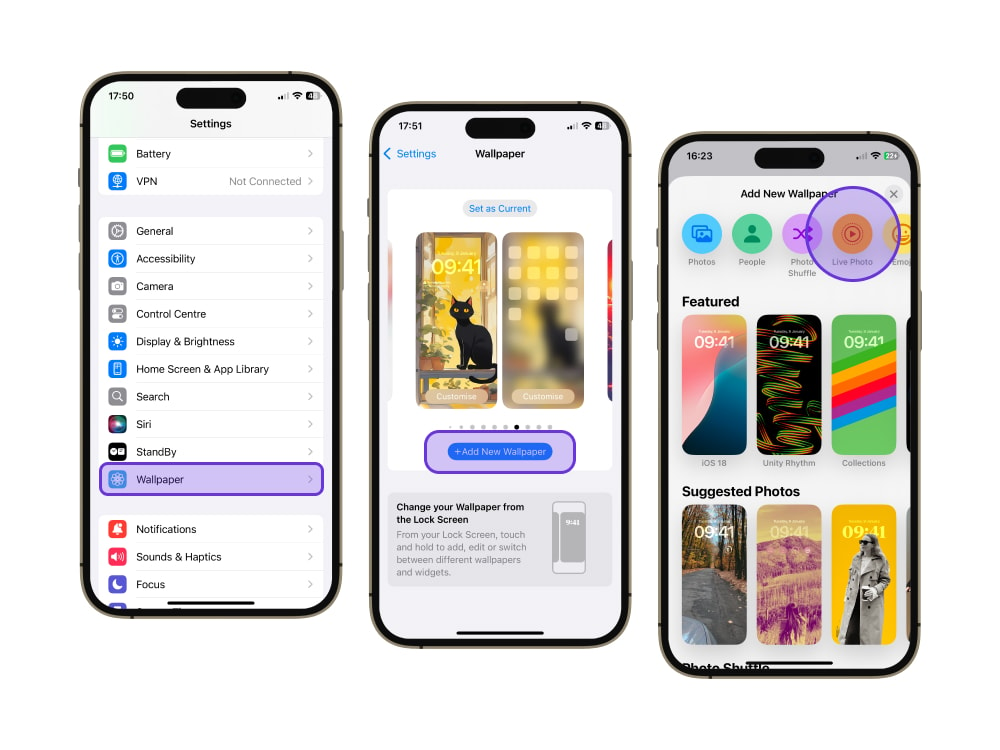
Open Settings > Wallpaper > Add New Wallpaper
- Tap Choose > select Live Photos
- Pick your newly downloaded wallpaper
- Tap Set, then choose Set Lock Screen, Set Home Screen, or Both

💡 Note: The animation works only on the lock screen. Press and hold the screen to see it move.
Step 5: Bring Your Lock Screen to Life
Every time you unlock your phone, it moves — literally. It’s a simple way to add a little magic to your everyday scroll.
And the best part? You can switch it up anytime. There’s a whole library of live wallpapers waiting to match your mood.
Most Popular Zedge Video Wallpapers for iPhone
Looking for ready-made Live Wallpapers? Here are Zedge’s most downloaded and highly rated options, all formatted for iPhone as Live Photos:
Ready to Customize Your iPhone?
Live wallpapers add motion and personality to your lock screen without any hassle. With Zedge, you get thousands of pre-made, plug-and-play animated wallpapers — no editing required.
📲 Download Zedge Now to give your phone a fresh look in seconds.
If you want to explore more ways to personalize your device, check out our guide on how to change your wallpaper on iPhone. Perfect for switching up your home and lock screens anytime.
FAQs
How do I set a video as my iPhone wallpaper?
You can’t use raw video files directly, but converting them into Live Photos lets you use them as Lock Screen wallpapers. Zedge gives you pre-made Live Photos that are plug-and-play.
Can I use live wallpapers on my Home Screen?
Not yet. iOS only supports animation on the Lock Screen. The Home Screen stays static, but you can use a still from the same video for a matching look.
How do I make my own video wallpaper?
Use a third-party app like VideoToLive:
- Import your video
- Trim it to the desired length (5 seconds or less)
- Convert to Live Photo
- Set it in Settings > Wallpaper > Add New Wallpaper
Or, skip the extra steps and browse Zedge.
Why isn't my Live Photo moving?
- You must press and hold the Lock Screen to animate
- Live Photo mode must be toggled on when setting the wallpaper
- Make sure your iPhone supports Live Photos (iPhone 6s and newer)
Can I delete a wallpaper I don’t like?
Yes. Go to Settings > Wallpaper, swipe up on the one you want to remove, and hit delete.
More on that here: How to delete wallpaper on iPhone