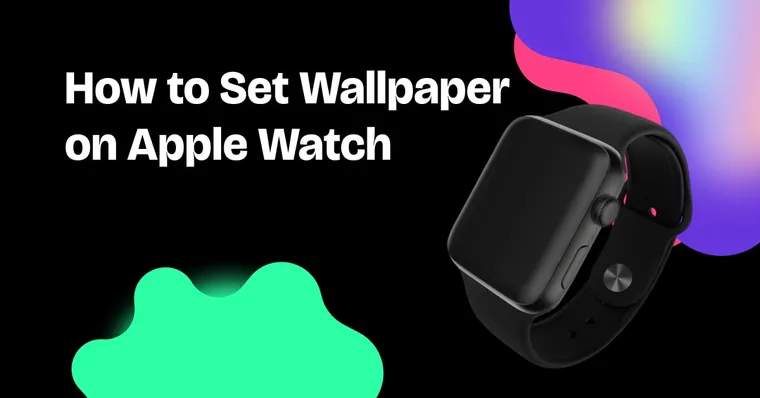Your Apple Watch doesn’t just track your fitness — it can reflect your style. If you’re tired of default faces and want to give your watch a personal touch, you’re in the right place.
In this guide, we’ll show you how to set wallpaper on Apple Watch, step-by-step. From choosing your own photos to using the Watch app, the Photos app, or Zedge, we’ll cover everything you need to know to turn your Apple Watch face into something uniquely yours.
What You Need Before Setting a Wallpaper
Before diving in, here’s what you’ll need:
✅ An Apple Watch paired with an iPhone
✅ The Watch app installed on your iPhone
✅ Access to your Photos app (with your chosen images saved)
✅ Optional: A Zedge account for premium Apple Watch wallpapers
✅ Basic familiarity with how to open Photos app and create watch face
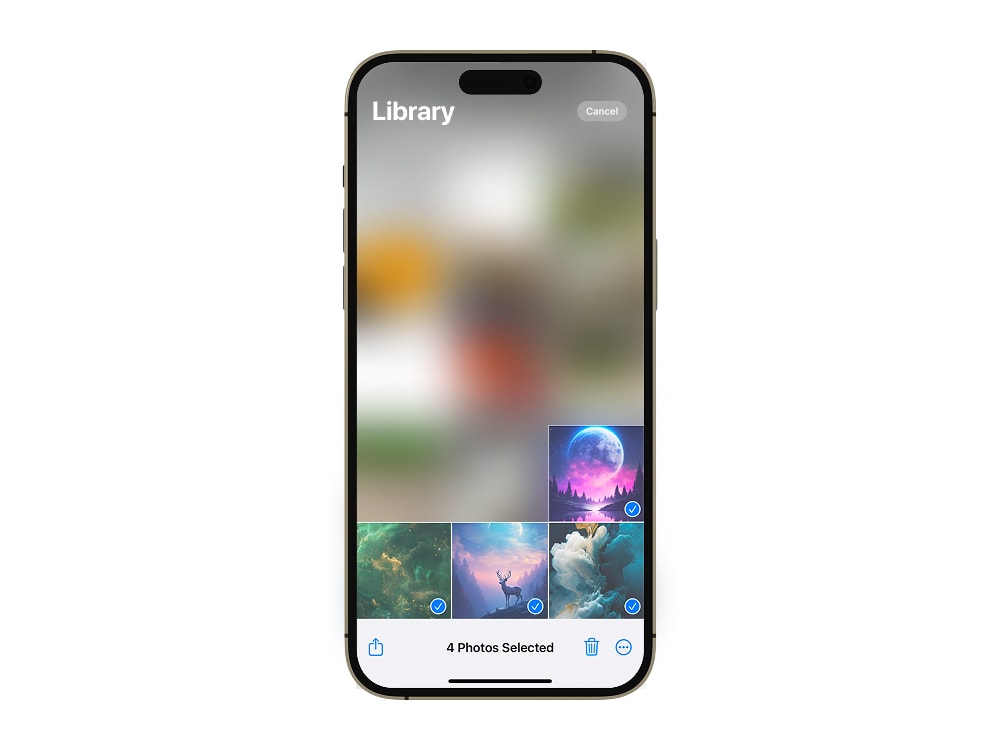
How to Set a Wallpaper on Apple Watch Using Your iPhone
Using your Photos app is one of the simplest ways to customize your Apple Watch background.
Step-by-step:
- Open Photos app on your iPhone
- Select the photo you want to use
- Tap the heart icon to favorite it
- Repeat for as many photos as you want to cycle through
- Open the Watch app
- Tap the Face Gallery tab
- Scroll to the Photos watch face
- Under “Content,” select Favorites Album
- Tap Add to set it as your new watch face
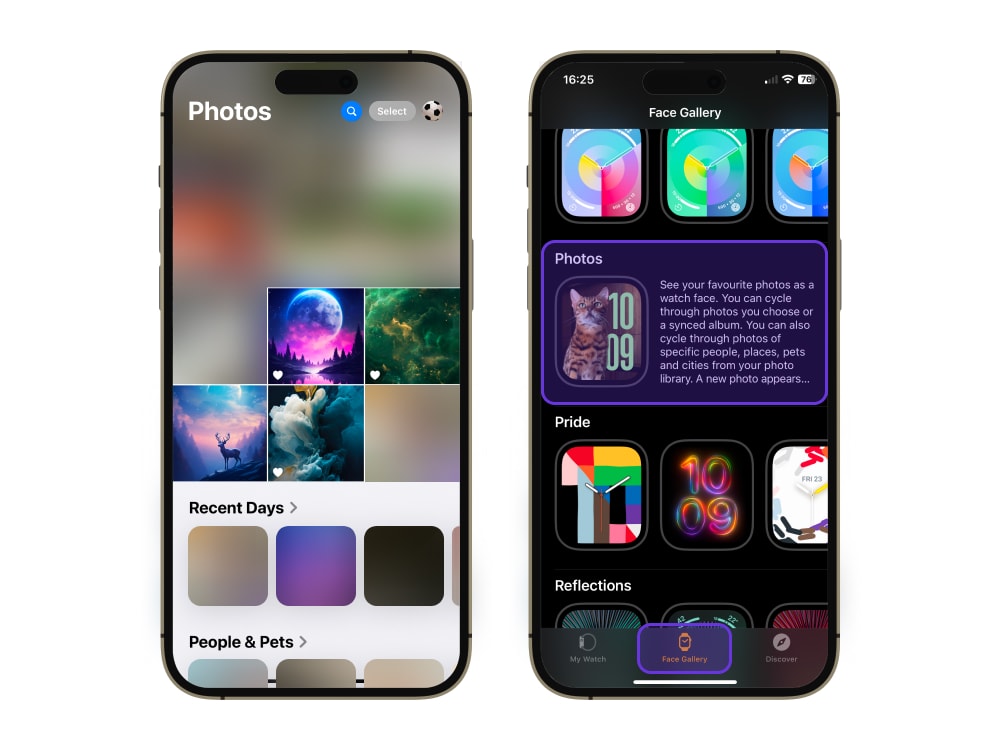
💡 Tip: Want your Apple Watch face to shuffle through several pictures? Just favorite more than one!
Alternative Method: Using the Watch App on Your iPhone
You can also use the Face Gallery inside the Apple Watch app for more control.
Here’s how:
- Open the Watch app
- Tap Face Gallery
- Select Photos under the gallery options
- Choose between:
- Favorites Album
- Custom photo selection
- Dynamic (from Memories)
- Set your Time Position (Top or Bottom)
- Choose your Complications
- Tap Add — and just like that, you’ve got a fresh Apple Watch face
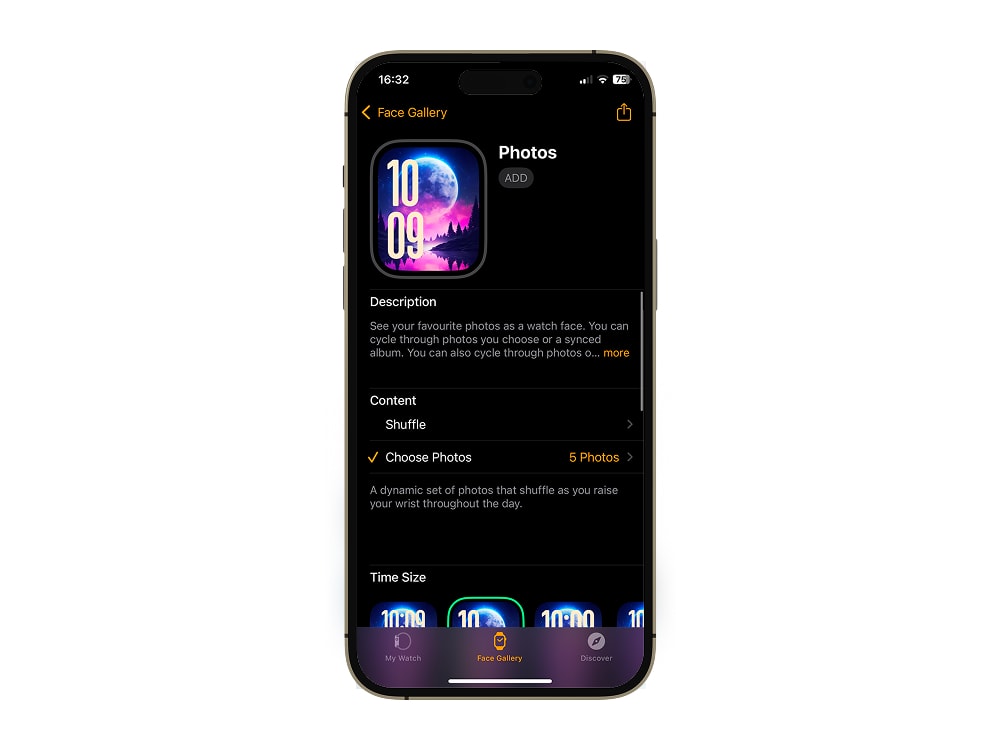
🎨 Want more styling ideas? Explore the best wallpaper apps to fuel your creativity.
How to Change Your Apple Watch Wallpaper Directly from the Watch
No iPhone nearby? No problem — you can still update your watch face right from your wrist.
Here’s how:
- Raise your Apple Watch
- Press firmly (long-press) on the screen
- Swipe to browse available faces
- Tap to set a new one
- Want to tweak it? Tap Edit to adjust complications or time position

💡 Tip: Not all watch faces allow full customization, so play around to find what works best.
Where to Find Unique Apple Watch Wallpapers
You’re not limited to photos in your library. If you want high-quality, ready-to-use Apple Watch backgrounds, check out wallpaper platforms like Zedge.
They offer stylish, curated options that fit your device perfectly — no cropping or guesswork needed.
How to Download Apple Watch Wallpapers from Zedge
Follow these steps to find and use Apple Watch-ready wallpapers on Zedge.com:
- Visit zedge.net/wallpapers on your phone
- Browse by category or search for "Apple Watch"
- Tap on an image to view details
- Tap Download or Save to device
- Open the Photos app, locate the image
- Favorite it or use Create Watch Face from the share button
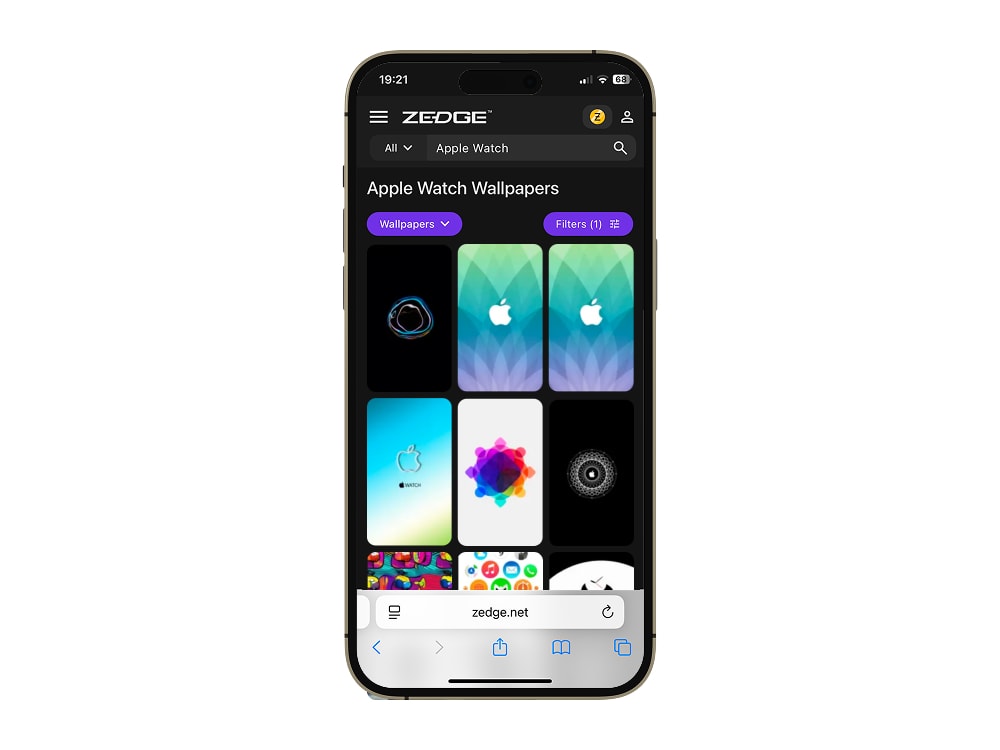
🔥 Pro Tip: Use the Create Watch Face shortcut to go directly from image to wrist.
Best Apple Watch Wallpapers from Zedge
Tips for Customizing Your Apple Watch Face
Once your Apple Watch background is set, level it up with these ideas:
- Choose Time Position (top or bottom) based on photo layout
- Add Complications like calendar, battery, or step counter
- Mix static and dynamic images using as many photos as you’d like
- Use a live photo or short video converted to a live wallpaper (if your watchOS supports it)
Troubleshooting Common Issues
Here’s how to fix common wallpaper setup problems:
❌ Wallpaper not showing?
➡ Make sure the photo is in your selected album (e.g., Favorites)
➡ Re-sync via the Watch app
❌ Wrong size or crop?
➡ Crop or adjust photo orientation in the Photos app before setting
❌ Live photo isn’t animating?
➡ Your Apple Watch must support motion faces (some versions only support static images)
❌ Changes not syncing?
➡ Reboot both your iPhone and Watch
➡ Open the Watch app, unpair and re-pair if needed
🛠️ For more fixes, check out our guide on how to customize your home screen
Final Word
Whether you want to show off your pet, a memory, or a motivational quote, your Apple Watch deserves to feel like yours. By learning how to set wallpaper on Apple Watch, you open up tons of ways to express your style, mood, or even your day’s focus.
FAQs
Can I use any photo as my Apple Watch wallpaper?
Yes, as long as it’s in your Photos app, you can set it as your Apple Watch face.
How do I make sure my photo fits the Apple Watch screen?
Crop it to a square format and preview it using Create Watch Face to check layout.
Why isn’t my wallpaper showing up on my Apple Watch?
Make sure the photo is in your Favorites or the album selected in the Watch app.
How do I remove or change my current Apple Watch wallpaper?
Use your Apple Watch or the Face Gallery in the Watch app to switch faces.
Can I set a live photo or animated wallpaper on my Apple Watch?
Yes — on watchOS 11.2 or earlier, you can use live photos for animated backgrounds.