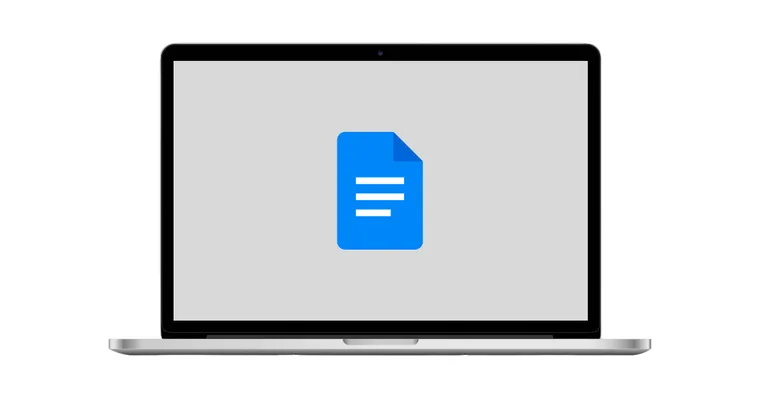Ever open your Google Docs document and think: “Why does everything look like it’s stuck under a foggy filter?” That’s the dreaded grey background. Not only does it kill readability, it can also make your doc look less professional. The good news? You don’t have to live with it. In this guide, we’ll walk you through how to get rid of grey background in Google Docs step by step, troubleshoot common headaches, and even show you how to make your docs more visually appealing with backgrounds that actually work for you.
Why Does a Grey Background Appear in Google Docs?
Grey backgrounds usually sneak in when:
- You’ve adjusted the page color in Page Setup
- Paragraph styles or formatting options imported from another document are applied
- You pasted text from Microsoft Word or another source that carried over unwanted formatting
Think of it like when you change wallpaper on iPhone easily and suddenly notice settings you didn’t mean to apply. The same thing can happen here with background color.
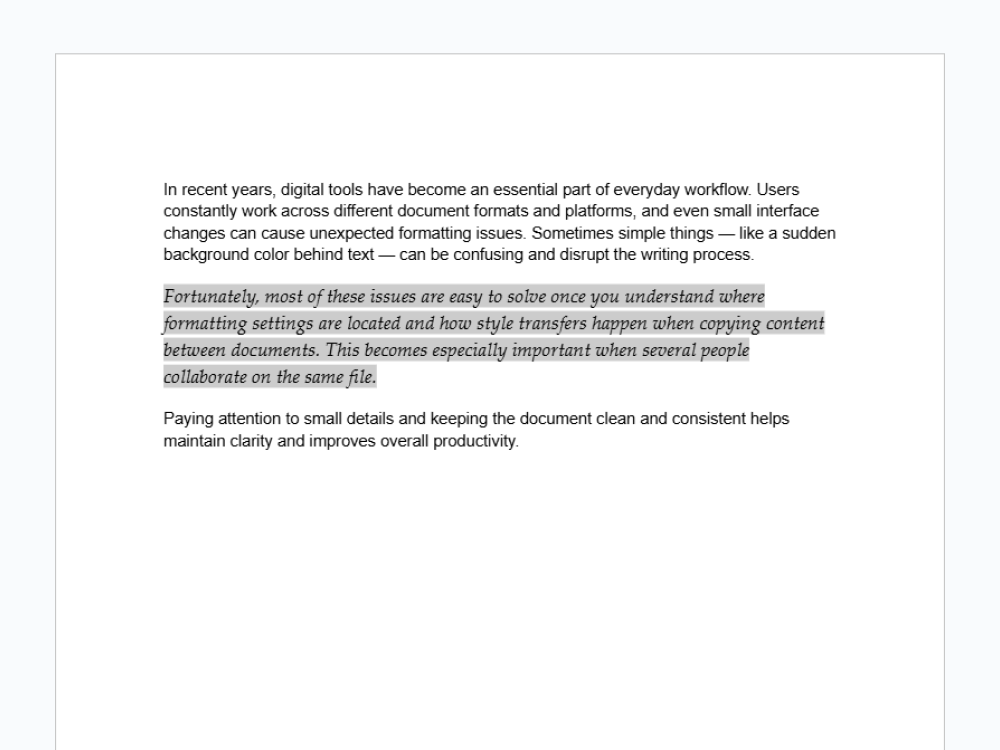
Common Formatting Issues That Cause Grey Backgrounds
Formatting quirks are often to blame:
- Imported files: Bringing in a Microsoft Word file or pasted text often includes hidden background settings.
- Paragraph styles: Custom paragraph styles can apply shading that overrides your default white page.
- Highlight colors: Sometimes the grey is actually highlight applied behind selected text.
It’s not that different from when you delete wallpaper on iPhone and discover hidden settings you didn’t realize were saved.
Step-by-Step Guide to Removing the Grey Background
Here’s how to remove grey backgrounds from your Google Docs document once and for all.
Using the Page Color Feature
- Open your Google Docs document.
- Click File in the menu bar.
- Select Page setup from the dropdown menu.
- In the dialog box, find the Page color option.
- Choose white (or any desired background color) to remove grey.
- Click OK.
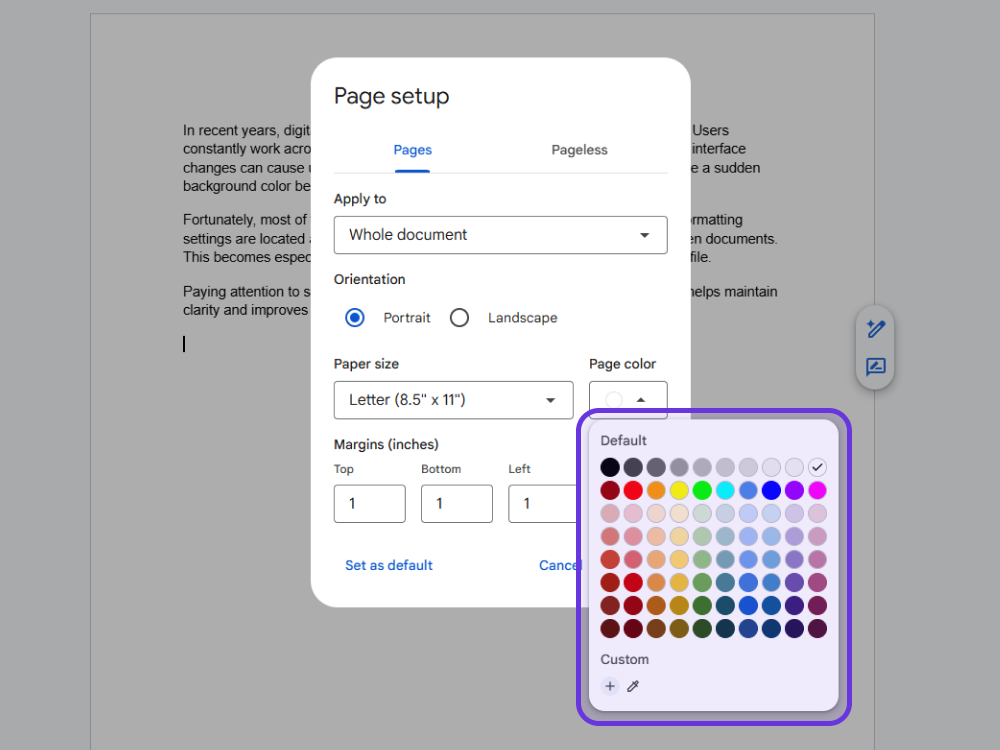
Clearing Paragraph and Text Background Colors
- Highlight the desired text or entire document (press Ctrl + A on Windows or Command + A on Mac).
- In the toolbar, click the Text color icon (the “A” with the color bar below).
- From the dropdown menu, select Highlight color.
- Choose None.
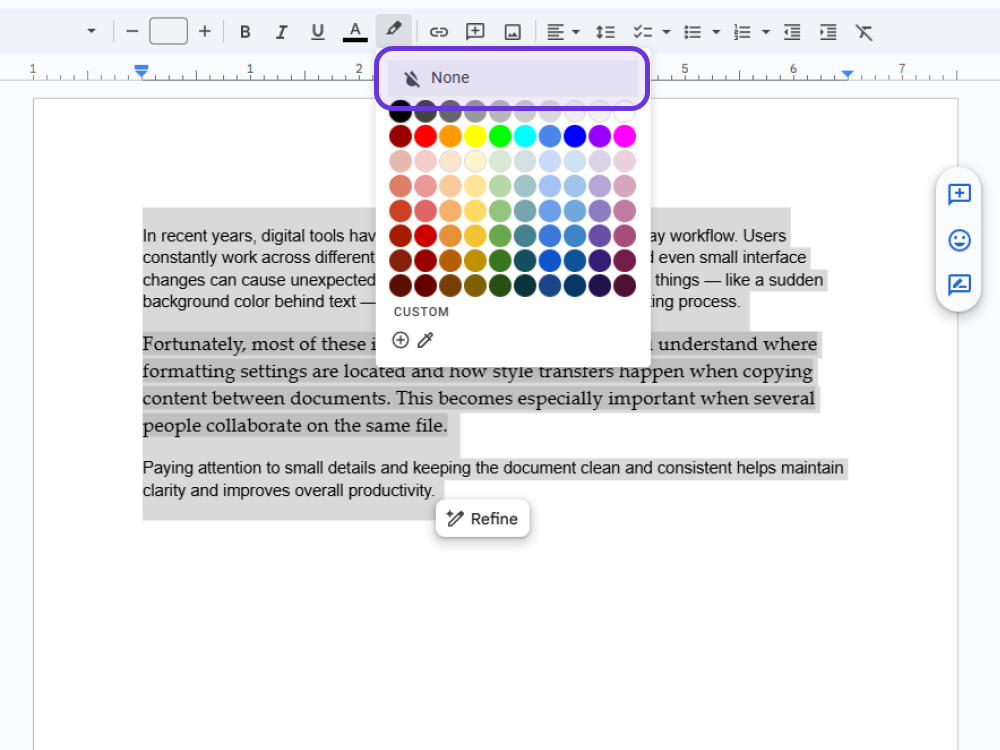
This clears shading so your text retains its clean look.
Troubleshooting Persistent Grey Background Issues
Still stuck with the grey? Try these fixes:
- Select the entire document and use Clear formatting (Format > Clear formatting).
- Copy your text, then paste it into a fresh Google Docs document using Ctrl + Shift + V to remove pasted text formatting.
- Check your browser. Sometimes cache or outdated versions interfere with how formatting displays.
Customizing Your Google Docs Background
Once you remove grey, you might want to personalize your document with a background color. Google Docs offers this in the Page Setup menu.
Tips for Readability and Aesthetics
- Stick to light background color options for better contrast.
- Dark backgrounds may look stylish but reduce readability.
- Use simple combinations that greatly enhance focus, like black text on a white or pastel background.
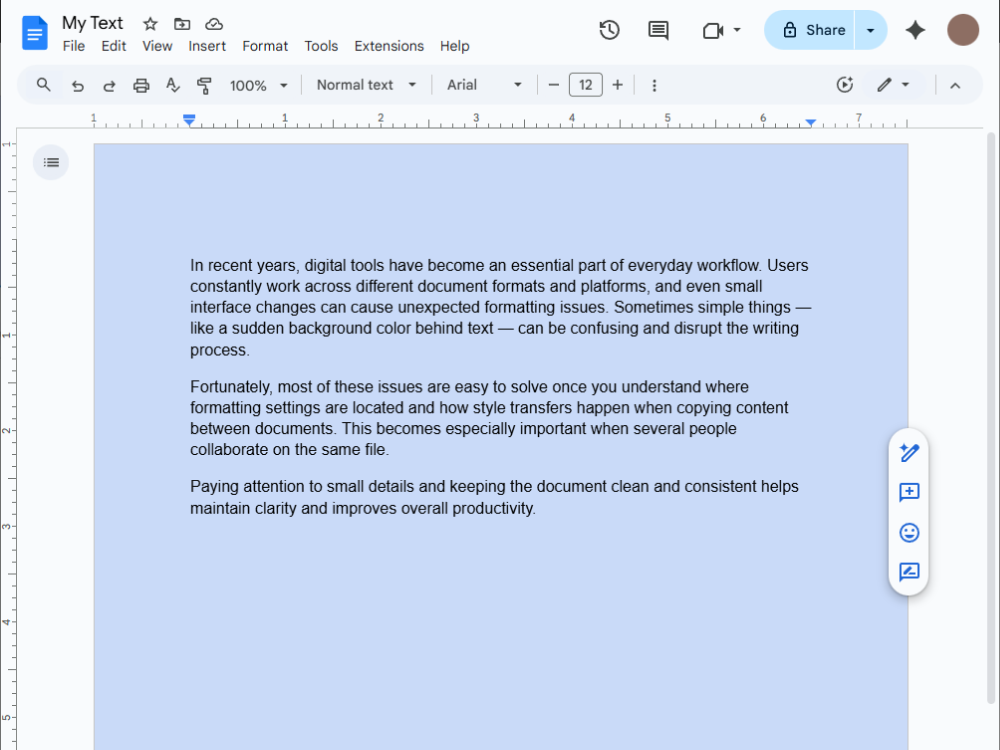
If you love tweaking the look of your workspace, you’ll also enjoy this guide on how to customize your home screen for your devices.
How to Use Zedge.net Background Images in Google Docs
Want to add more personality? While Docs doesn’t let you set full background images directly, you can insert images behind text using tables or watermark-style layouts.
Here’s how:
- Go to Zedge Wallpapers and browse thousands of designs.
- Download your favorite visual (Nature, Anime, Abstract, or Popular).
- Insert it into your Google Docs as an image, adjust transparency, and position it behind your text.
For creative users, Zedge is the same place people go when they make their own phone wallpaper or explore the best wallpaper apps to refresh every device.
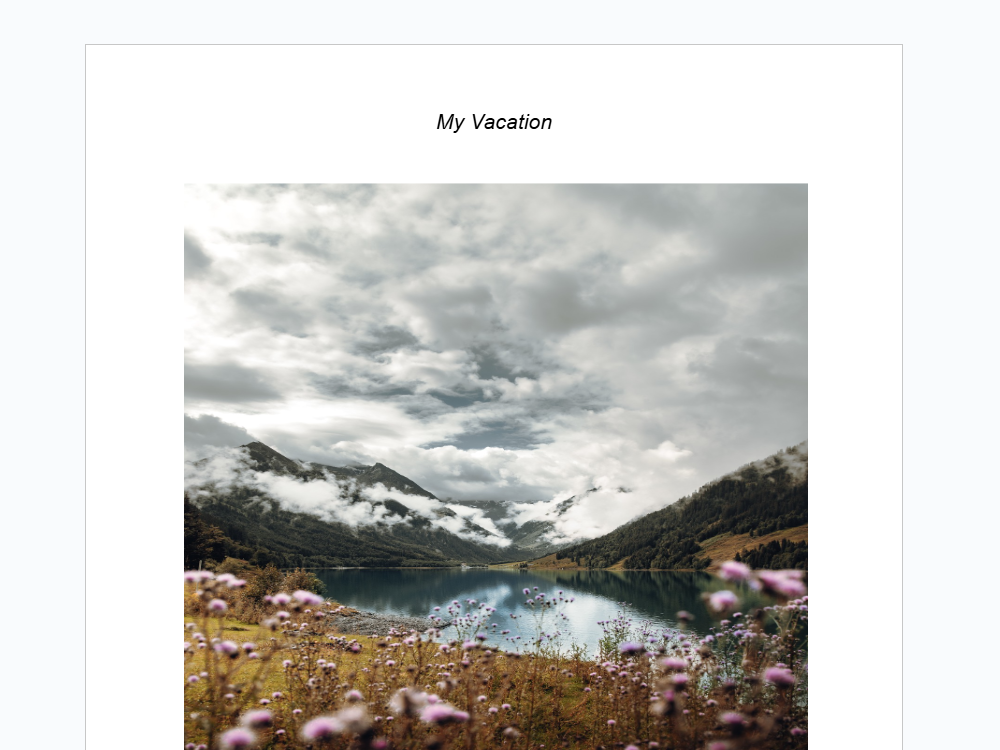
To Sum It Up
A grey background in Google Docs is more than an annoyance — it makes your document look less professional and harder to read. Luckily, the fix is simple. Whether the cause is page setup, paragraph styles, or imported pasted text, a few clicks will remove the grey and restore a clean canvas.
And once you’re there? Why not make it visually appealing with your own background color or even a creative wallpaper from Zedge? Small tweaks can greatly enhance your document’s appearance and readability.
FAQs
Why does my Google Docs have a grey background?
Usually because of page color settings, paragraph styles, or imported formatting from another source like Microsoft Word.
How do I remove a grey background from only part of my document?
Highlight the selected text, open the text color icon in the toolbar, go to highlight color, and choose none.
What should I do if the grey background keeps coming back?
Clear formatting, paste without formatting (Ctrl + Shift + V), or check your browser cache.
Can I set a custom background color in Google Docs?
Yes. Open Page setup in the File menu and select a new page color from the dialog box.