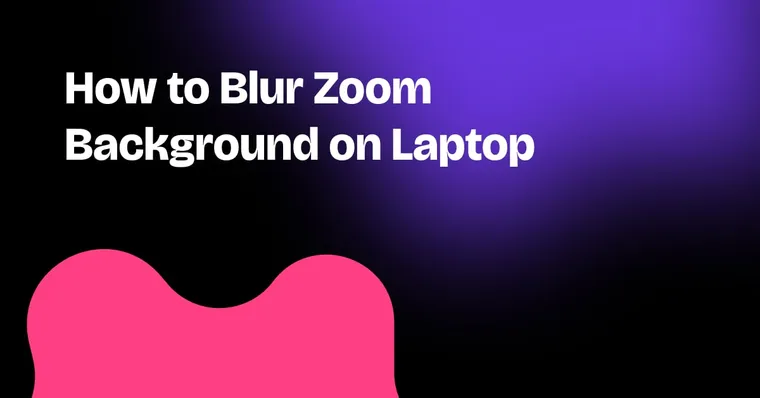You’re about to join a Zoom meeting when it hits you – your “office” is actually a couch covered in laundry, your roommate’s raiding the fridge, and your dog picked this exact moment to bark at the mailman. Relatable, right?
Here’s the good news: Zoom makes it easy. With the blur background feature, you can instantly blur the chaos and keep the focus on you. Think of it as the digital version of tidying up… without lifting a finger.
Why Blur Your Zoom Background?

Remote work has changed the way we show up. Meetings aren’t just in offices anymore – they’re happening from kitchens, living rooms, and coffee shops everywhere. While this flexibility is great, it also means your personal space is suddenly on display.
That’s where Zoom’s blur background feature comes in.
Blurring your background in Zoom is about more than just hiding what’s behind you:
- Privacy – Blur keeps your personal space out of view.
- Professional appearance – Even if you’re working remotely, blur gives you a polished and business-ready look.
- Fewer distractions – Family members, pets, or background movement won’t shift attention away from you.
So when should you use blur instead of a virtual background image? Blur works best when you want subtlety – like job interviews, client presentations, or formal meetings. For something more creative or lighthearted, try a virtual background instead.
Learn how to customize your home screen to match your Zoom vibe
System Requirements for Blurring Zoom Background
Before you click blur, your device must meet hardware requirements.
- Zoom desktop client or Zoom desktop app: Blur background requires the latest Zoom version.
- Supported processors: Some older devices (like Intel Atom – excludes Atom) don’t support virtual backgrounds. You’ll need more processing power.
- Operating system: Windows 10 or macOS 10.13 and above.
- Zoom mobile app: You’ll need a higher Zoom mobile app version on Android or iOS to use the blur feature.
How to check your Zoom version:
- Open the desktop app.
- Click your profile picture in the top right corner.
- Select Check for Updates to make sure you’re running the latest version.
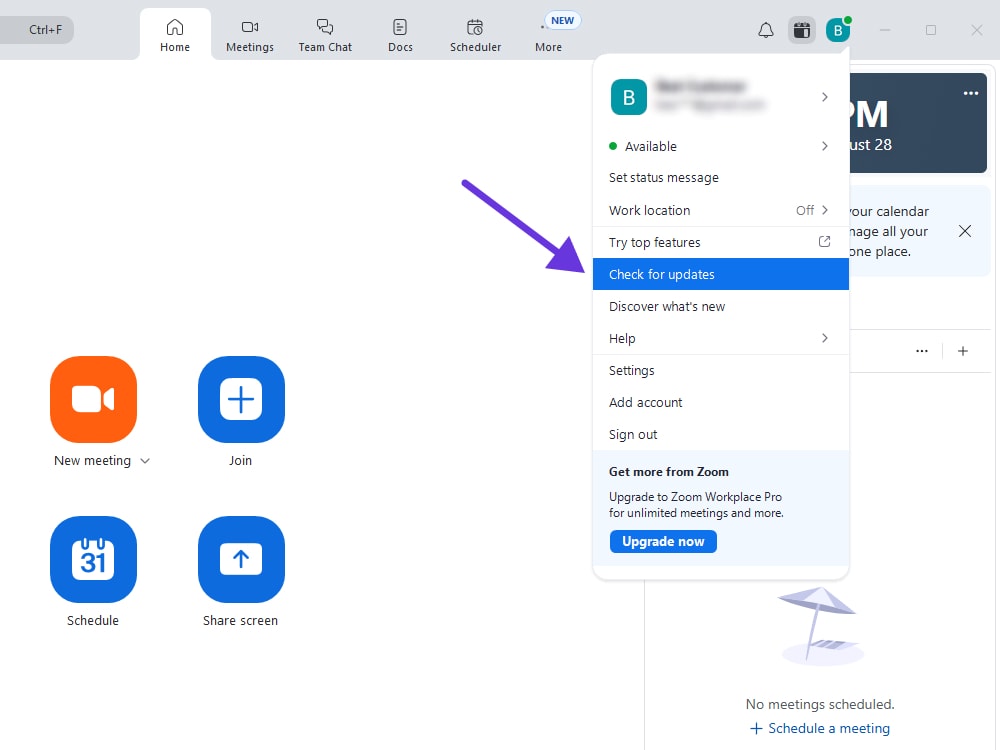
How to Blur Your Zoom Background on a Laptop
Blurring Your Background Before a Meeting
On Windows or macOS:
- Open the Zoom desktop client.
- Click your profile picture (top right corner).
- Select Settings.
- In the left menu, tap Backgrounds & Effects.
- In the virtual backgrounds tab, click Blur.
That’s it – the blur effect applies instantly.
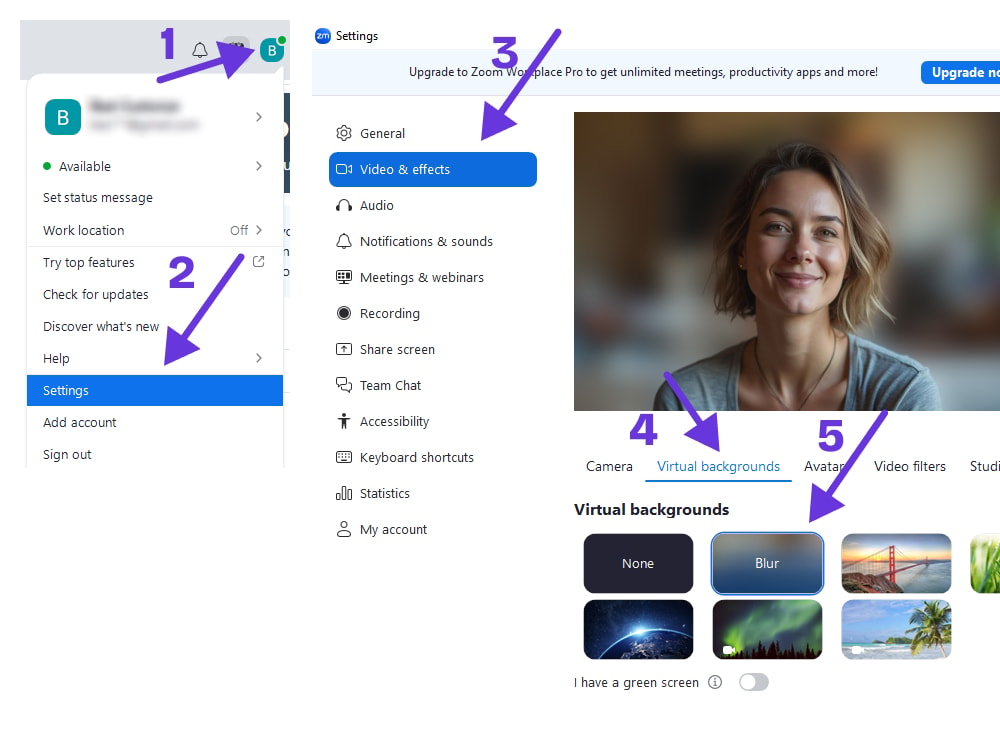
Blurring Your Background During a Meeting
Need to blur your background mid-call? Easy.
- In the video window, look for the video icon in the bottom left corner.
- Click the small arrow next to it.
- Select Choose Virtual Background.
- Tap Blur.
Now your background in Zoom is blurred without ending the meeting.
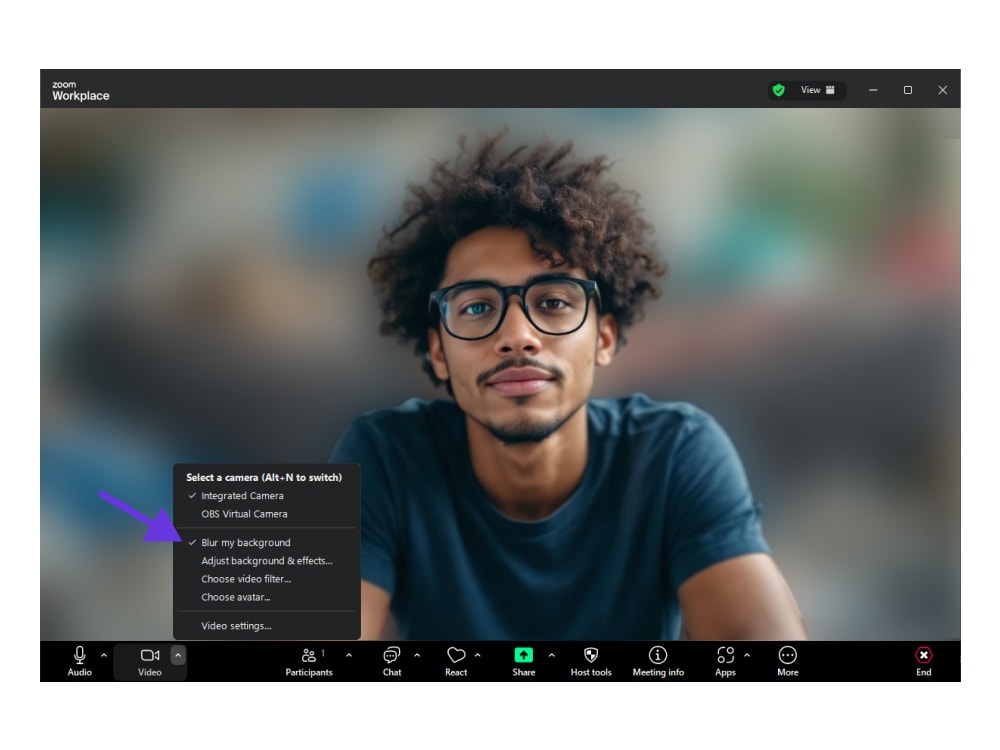
Troubleshooting: If the Blur Option Is Missing or Not Working
If you don’t see the blur background option:
- Update Zoom – make sure you’re running the latest version.
- Check hardware compatibility – blur requires supported processors and more processing power.
- Restart or reinstall Zoom – sometimes the desktop client needs a reset.
Still stuck? A physical green screen plus the virtual background feature can help if your device meets fewer requirements or has less processing power.
Check out the best wallpaper apps for more customization ideas
Alternative Zoom Background Options
Using Virtual Background Images
Want more than blur? Try a virtual background image.
- Open the Zoom desktop client.
- Go to Settings → Backgrounds & Effects.
- Tap the plus icon to upload your own background image.
Pros vs. cons:
- Blur = subtle, polished, less processing power.
- Background image = creative, but may need more processing power and stable lighting.
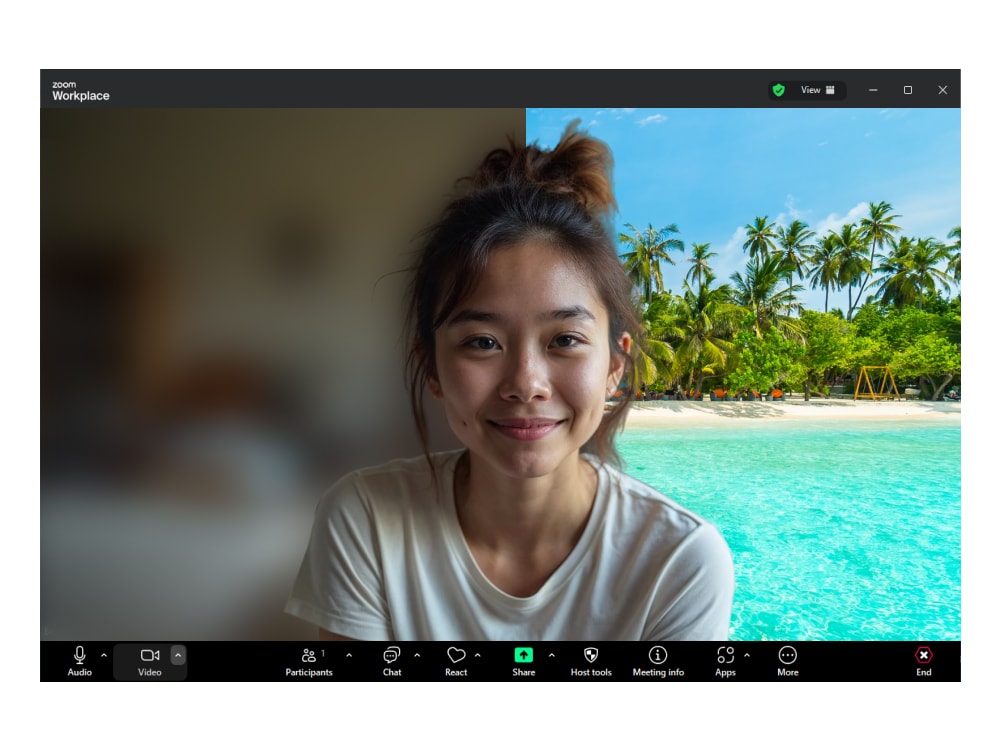
How Zedge.com Can Help Personalize Your Zoom Experience
If you want a virtual background that stands out, Zedge.com is a goldmine.
- Browse thousands of creative Zoom backgrounds.
- Download instantly and apply through Zoom’s virtual background feature.
- Choose a background that matches your mood – a sleek office, a tropical escape, or even a futuristic cityscape.
👉 Try it yourself: Find Zoom backgrounds on Zedge
Learn how to make your own phone wallpaper for a matching look across devices
Blur vs. Virtual Backgrounds
Not sure if blur or a background image is the right choice? Here’s a quick comparison:
Feature | Blur | Virtual Background Image |
|---|---|---|
Processing Power | Less processing power | More processing power |
Look | Subtle, professional appearance | Creative, fun, customizable |
Best Use | Job interviews, client calls | Team calls, casual chats |
👉 TL;DR – use blur for subtlety and professionalism, use a background image for creativity and fun.
Zoom Blur Requirements
Before you try blurring, check if your device can actually handle it. Here’s a breakdown of what you need:
Requirement | Minimum | Notes |
|---|---|---|
Zoom version | Latest Zoom version | Update Zoom if blur is missing |
Device | Windows 10 or macOS 10.13+ | Excludes Atom processors |
Processing power | Supported processors | Needed for advanced features |
App | Desktop app or higher Zoom mobile app | Chrome browser not supported |
👉 TL;DR – update Zoom, make sure your laptop meets hardware requirements, and avoid older processors that don’t support blur.
FAQs
How to blur background on Zoom in Google Chrome?
At the moment, the blur feature only works on the Zoom desktop client or the Zoom mobile app for Android/iOS. If you’re joining through a browser like Google Chrome, you won’t see the blur background feature.
Can I blur my background if my device doesn’t support virtual backgrounds?
You may need a physical green screen or more processing power. Try updating to the latest Zoom version or using a supported device.
Where do I find the blur option quickly during a meeting?
In the bottom left corner of the video window, click the arrow next to the video icon – then select blur.
Learn how to change wallpaper on iPhone easily to keep your whole digital style consistent