Looking to give your phone a fresh look? Explore the best iTheme design wallpapers and learn how to find, customize, and set the perfect background for your device.
Image Gallery: Popular Types of Phone Wallpapers
What is a Phone Wallpaper?
A phone wallpaper is the background image displayed on your device’s home or lock screen. It’s a simple way to express your personality and keep your phone feeling fresh.
Why Change Your Phone Wallpaper?
Changing your wallpaper can boost your mood, reflect your style, and keep your device looking new. It’s an easy way to personalize your phone without major changes.
Types of Phone Wallpapers (with Examples)
- Static Wallpapers:
Traditional images that don’t move—perfect for clarity and battery life. - Live Wallpapers:
Animated backgrounds that add motion and interactivity. - 3D Wallpapers:
Wallpapers with depth effects that shift as you tilt your phone. - Custom Wallpapers:
Photos, artwork, or designs you create or edit yourself.
For more inspiration, check out the wallpapers collection on Zedge.
Where to Find the Best Phone Wallpapers
- Websites:
Platforms like Zedge offer thousands of free wallpapers, including iTheme designs. - Apps:
Explore the best wallpaper apps to discover new backgrounds easily. - Create Your Own:
Use photo editors or design tools to make unique wallpapers. For a step-by-step guide, see how to make your own phone wallpaper.
How to Download and Set a Wallpaper (iPhone & Android)
- For iPhone:
- Download your chosen wallpaper to your Photos.
- Open Settings > Wallpaper > Choose a New Wallpaper.
- Select the image and set it as your Home or Lock screen.
For detailed steps, visit how to change wallpaper on iphone easily.
- For Android:
- Download the wallpaper to your device.
- Long-press the home screen and choose “Wallpapers.”
- Select your image and set it as your background.
Tips for Choosing the Perfect Wallpaper
- Pick images that match your style and mood.
- Ensure high resolution for sharpness.
- Avoid cluttered designs for easy icon visibility.
- Change wallpapers regularly to keep things fresh.
- If you want to remove an old background, see how to delete wallpaper on iphone.
How to Make Your Own Phone Wallpaper
Creating your own wallpaper is easy and fun. Use free design apps or photo editors to combine colors, patterns, or personal photos. For a creative guide, check out how to make your own phone wallpaper.
FAQs
1. How do I download wallpapers safely?
Always use trusted sources and apps like Zedge to avoid malware or low-quality images.
2. Can I use live wallpapers on any phone?
Most Android devices support live wallpapers, but iPhones only allow them on the lock screen for certain models.
3. How often should I change my wallpaper?
Change it as often as you like! Many users update their backgrounds weekly or monthly for a fresh look.
4. Can I customize my home screen further?
Absolutely! Learn more in how to customize home screen.
Ready to Personalize Your Phone?
Sign up on Zedge to unlock exclusive iTheme design wallpapers and get personalized recommendations tailored to your style!