Looking to refresh your iPhone’s look? Explore the best Apple iPhone wallpapers, discover where to find them, and learn how to make your device truly yours.
Image Gallery: Popular Types of iPhone Wallpapers
What is a Phone Wallpaper?
A phone wallpaper is the background image displayed on your device’s home or lock screen. It’s a simple yet powerful way to personalize your iPhone and make it feel unique.
Why Change Your Phone Wallpaper?
Changing your wallpaper can refresh your device’s look, boost your mood, and express your personality. It’s an easy way to keep your phone feeling new and exciting.
Types of Phone Wallpapers (With Examples)
There’s a wallpaper style for everyone:
- Minimalist: Crisp, clean backgrounds for a distraction-free experience.
- Nature: Lush forests, stunning sunsets, or serene beaches.
- Abstract: Bold shapes, colors, and creative designs.
- Photography: High-resolution photos, from cityscapes to wildlife.
- Pop Culture: Characters, quotes, or scenes from your favorite media.
Where to Find the Best Phone Wallpapers
Finding the perfect wallpaper is easier than ever. Check out these top sources:
- Websites:
- Pexels – Free stock photos and 4K iPhone wallpapers.
- iSpazio – Over 10,000 high-quality wallpapers for iPhone and Android.
- AppleScoop – Hand-picked UHD, 4K, and HD backgrounds for all iPhone models.
- wallpapers – Zedge’s massive collection of phone wallpapers.
- Apps:
- Zedge – A leading app for discovering and downloading unique wallpapers. See more in best wallpaper apps.
- Create Your Own:
- Use tools like Canva or Adobe Express to design custom backgrounds. For a step-by-step guide, check out how to make your own phone wallpaper.
How to Download and Set a Wallpaper (for iPhone and Android)
- Download:
Tap and hold the image, then choose “Save to Photos” (iPhone) or “Download image” (Android). - Set as Wallpaper:
- On iPhone: Open Photos, select the image, tap the share icon, and choose “Use as Wallpaper.” For a detailed walkthrough, visit how to change wallpaper on iPhone easily.
- On Android: Open the image, tap the menu, and select “Set as wallpaper.”
Tips for Choosing the Perfect Wallpaper
- Pick images that match your mood or style.
- Choose high-resolution wallpapers for a crisp look.
- Avoid busy patterns that make apps hard to see.
- Consider dark backgrounds to save battery life on OLED screens.
How to Make Your Own Phone Wallpaper
Designing your own wallpaper is fun and easy. Use apps like Canva or Photoshop to combine your favorite colors, photos, and graphics. For inspiration and a full tutorial, read how to make your own phone wallpaper.
FAQs
1. How do I delete a wallpaper on iPhone?
To remove a wallpaper, go to Settings > Wallpaper, tap “Customize,” and select “Delete.” For more tips, see how to delete wallpaper on iPhone.
2. What are the best apps for iPhone wallpapers?
Popular apps like Zedge offer thousands of free, high-quality options. Learn more in best wallpaper apps.
3. Can I customize my iPhone home screen?
Absolutely! You can rearrange icons, use widgets, and set unique wallpapers. Check out how to customize home screen for step-by-step instructions.
4. How do I make my own phone wallpaper?
You can create custom designs using online tools or apps. See how to make your own phone wallpaper for a guide.