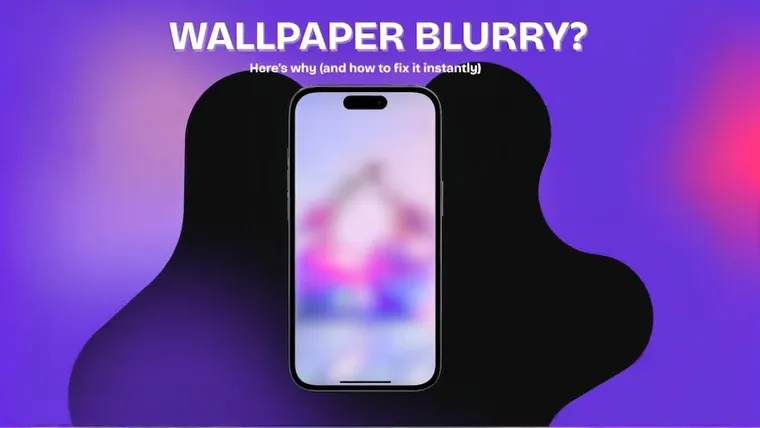Got a blurry wallpaper on your phone? Whether it’s your home screen, lock screen, or even your desktop background, chances are it’s not your eyes — it’s your phone’s settings.
In this guide, we’ll walk you through the common reasons for blurry wallpaper, how to fix it in a few simple steps, and how to make sure you’re using the best image resolution for your device.
Let’s get your background looking sharp again.
Common Reasons Your Wallpaper Looks Blurry
Before we jump into solutions, here’s why this might be happening:
- Your device applied a wallpaper blur feature by default (especially on iPhones with iOS 16+)
- You’re using a low resolution image
- You’re applying the same image to both lock screen and home screen
- Your phone’s display scaling or scaling settings are distorting the image
- On Android, your launcher might have a blur effect enabled
How to Fix Blurry Wallpaper on iPhone?
1. Long-press your lock screen
Unlock your phone and press and hold on the lock screen until you see the customization menu.
👉 (Need help changing wallpapers? Here's a step-by-step guide on how to change wallpaper on iPhone.)
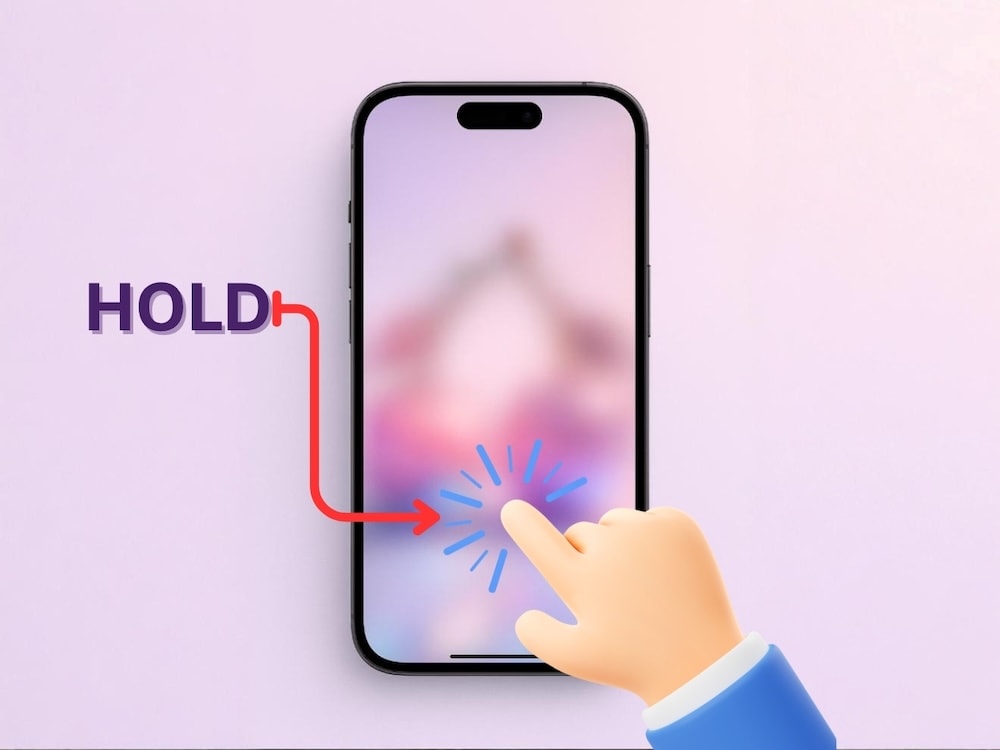
2. Tap Customize
Tap the Customize button under your current wallpaper.
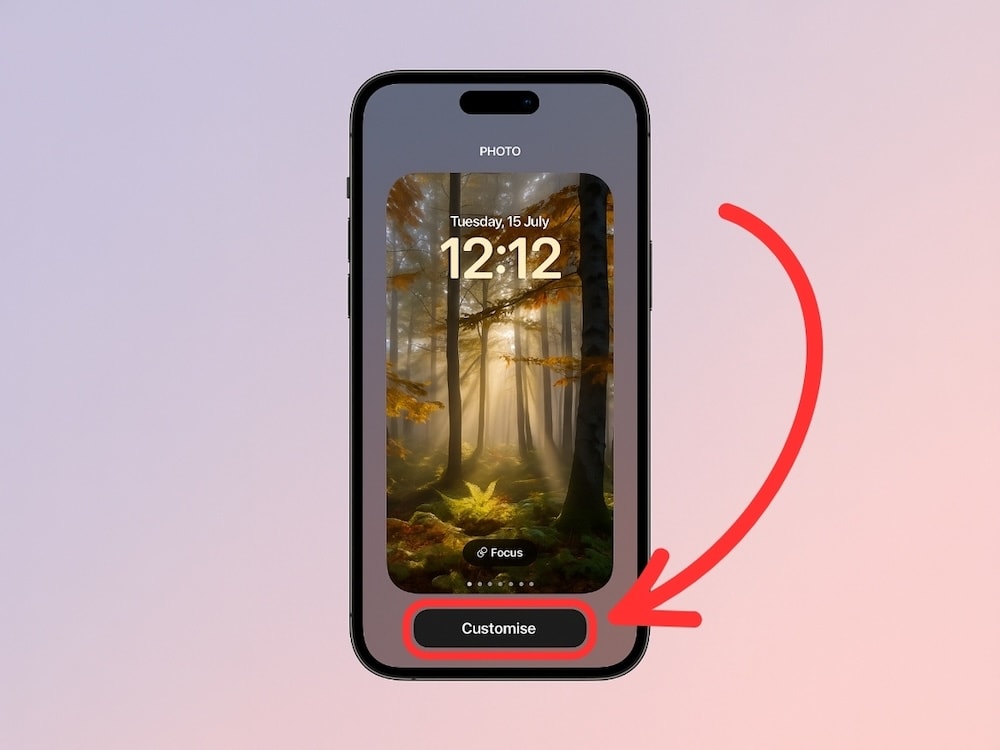
3. Tap Home Screen
Choose the home screen preview on the right.
4. Tap Blur (the water droplet icon)
Toggle off the blur effect to instantly fix blurry wallpaper.
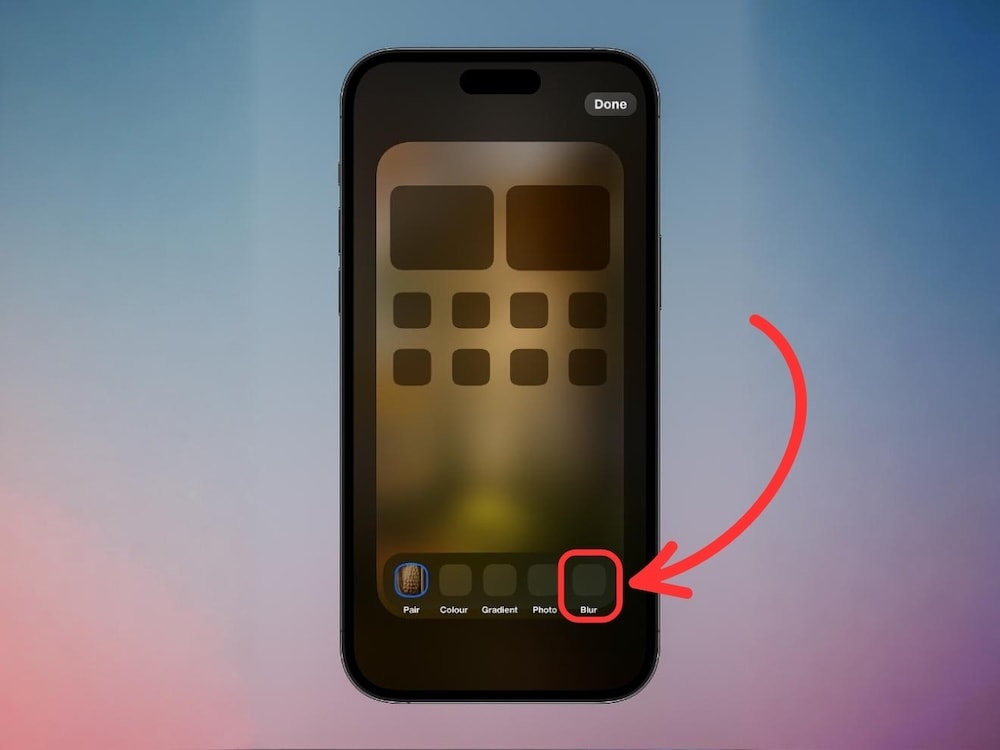
5. Tap Done
That’s it. Your blurry image should now look crisp.
💡 Pro tip: If it’s still blurry, your image might be too small. Try using a higher resolution version of the photo.
Set a High-Resolution Wallpaper on iPhone
Using the right resolution matters.
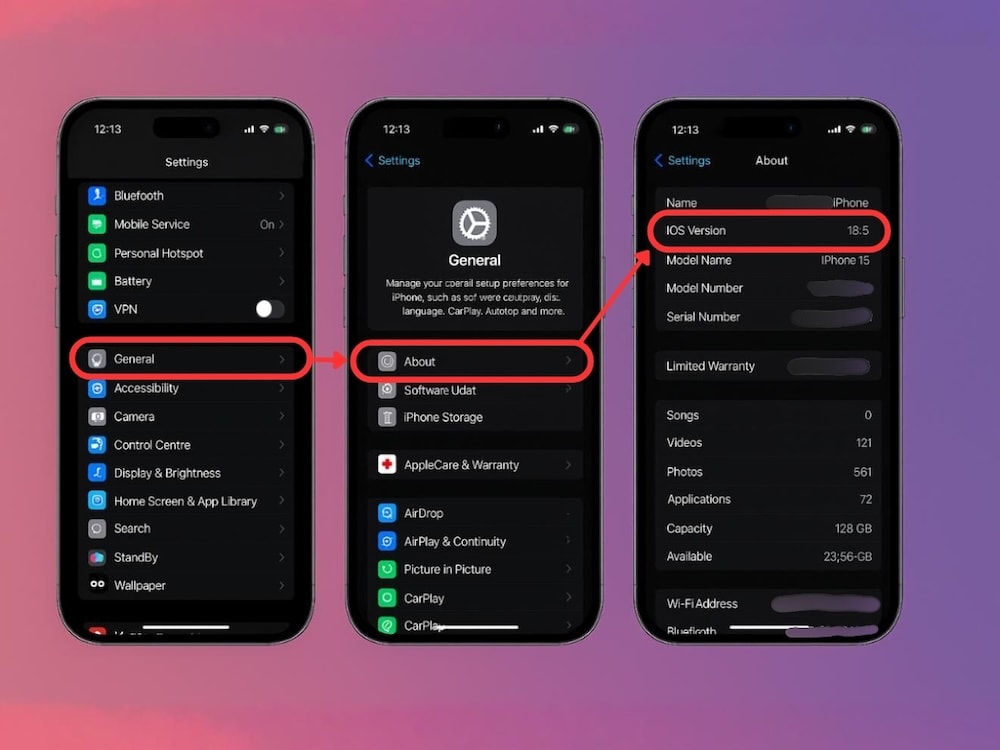
Here’s how to find the right size:
1. Go to Settings > General > About
Note your model number.
2. Search online for your iPhone model + “screen resolution”
This will show you the correct display resolution.
Use this to download or create a high quality wallpaper that matches your screen. Avoid different resolutions or stretching a small photo to fit.
How to Fix Blurry Wallpaper on Android
On Android, wallpaper blurry issues are usually caused by:
- Using a low resolution image
- Automatic scaling by the OS
- Blur effect from the launcher
✅ Option 1: Use a Properly Sized Image
1. Go to Settings > Display
Check your screen resolution or display resolution.
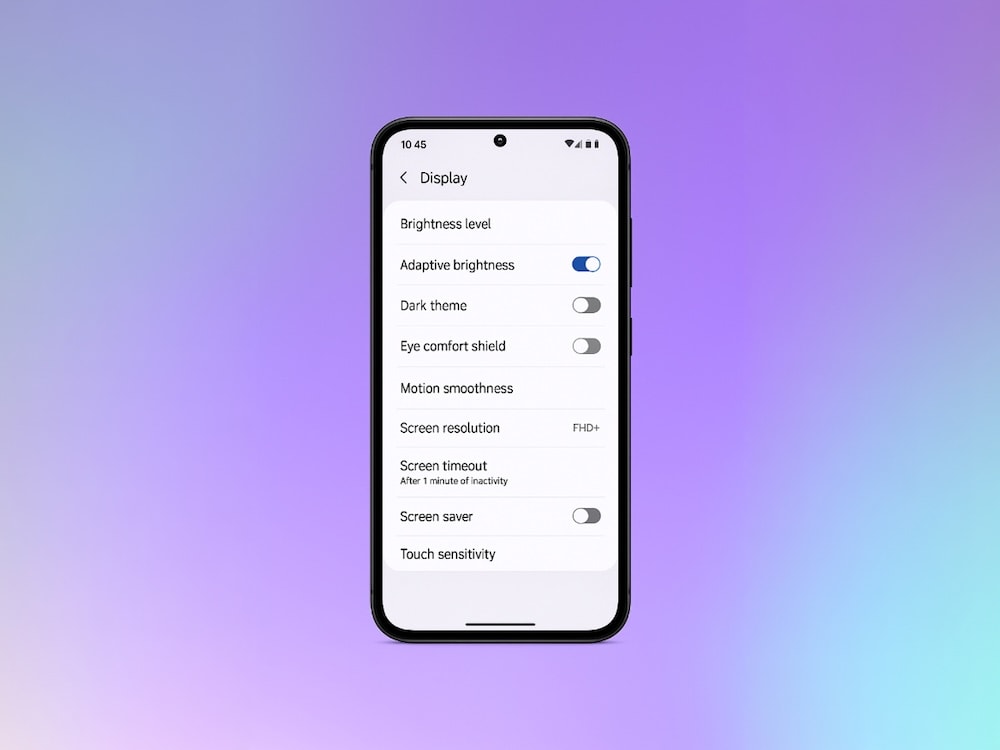
2. Use apps like ResCheck to confirm the resolution
Search for a higher resolution wallpaper or use Zedge (yep, we’ve got tons).
💡 Low-res images = blurry results.
✅ Option 2: Disable Launcher Blur (e.g. Microsoft Launcher)
1. Long-press on home screen > Tap Launcher Settings
2. Tap Themes > Toggle off “Enable Blur”
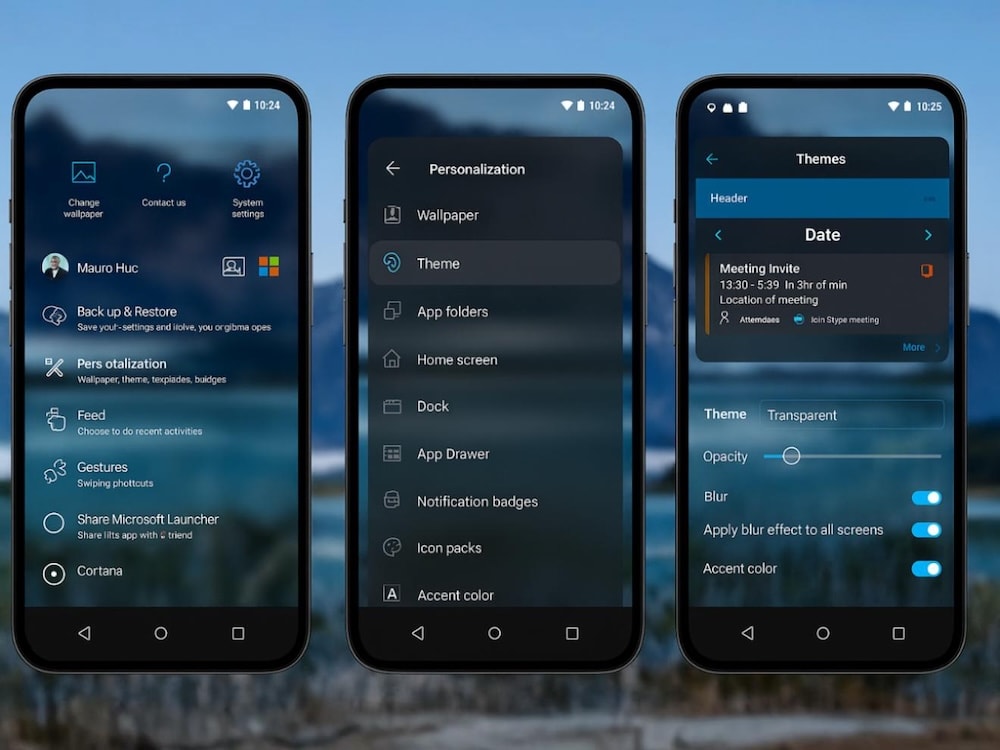
Different Android launchers may have their own context menu to manage wallpaper behavior, so check accordingly.
Extra Tips to Avoid Blurry Backgrounds
- Always choose high resolution images
- Avoid setting live wallpapers from unknown sources
- Don’t reuse old wallpapers saved at smaller sizes
- Resize images correctly using tools like Canva or built-in editor apps
👉 Need to remove a wallpaper instead? See how to delete wallpaper on iPhone.
Use Zedge for Perfect Wallpapers (No Blur, No Hassle)
Want a wallpaper that just works — no blur, no pixelation?
Zedge has high quality wallpapers made for your device’s display settings and resolution. Search by phone model or style, and skip the guesswork.
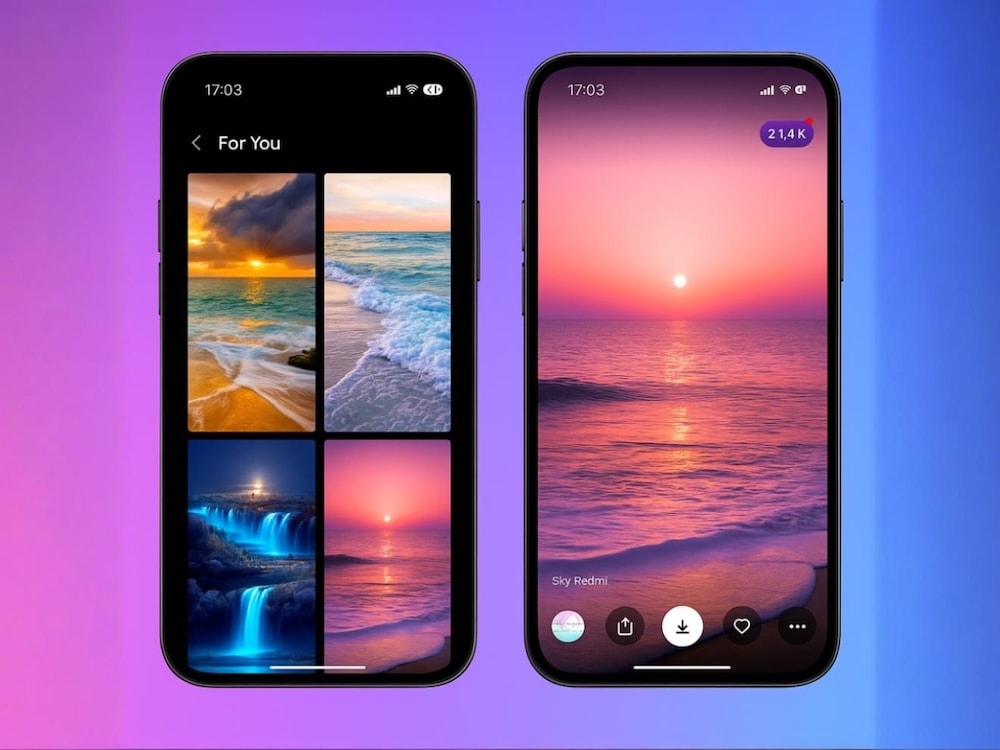
🎨 Browse by:
To Sum it Up
If your home screen or lock screen looks off, chances are you’re dealing with:
→ A wallpaper blur feature
→ A low resolution image
→ Or incorrect display scaling
The fix? Disable blur in wallpaper settings, check your phone’s resolution, and download a higher resolution wallpaper that matches your screen.
👉 Save time by using apps like Zedge for wallpapers made to fit.
FAQs
Why is my wallpaper blurry?
Your phone may be applying a wallpaper blur feature, or the photo has low resolution.
How do I fix blurry wallpaper on iPhone?
Go to your lock screen, tap Customize, and disable the blur effect.
Why is my wallpaper blurry even after setting a high-resolution image?
Double-check your wallpaper settings — the blur might still be enabled, or your phone is applying display scaling.
Can I use the same image for lock screen and home screen?
Yes, but it may cause a blurry wallpaper if the image isn’t large enough.
What’s the recommended image resolution for iPhones?
It varies by model. Check your operating system version and phone model to find the recommended value.
Can a screen protector or live wallpaper make it blurry?
Yes — especially if the protector is scratched or if the live wallpaper isn’t rendered properly.