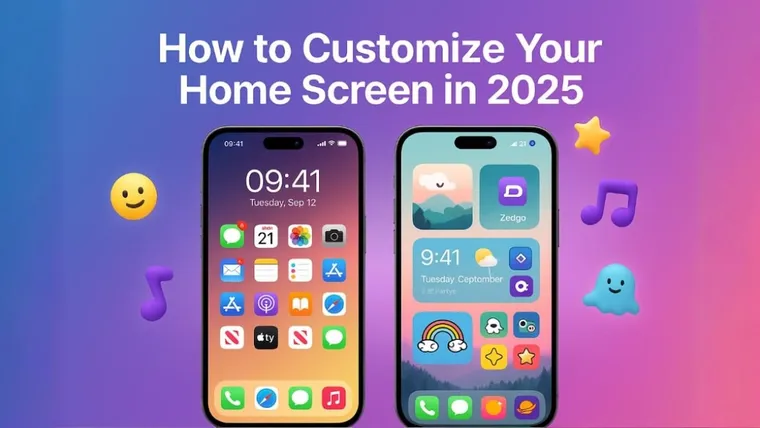Ever looked at your phone and thought… this could look better? You’re not alone. Most home screens end up looking like digital junk drawers — mismatched wallpapers, forgotten widgets, random icons everywhere.
If you’ve ever downloaded a wallpaper that clashed with your icons…
…or gave up trying to match your lock and home screens…
…or spent 20 minutes rearranging apps only to hate it…
This guide is for you.
We’ll show you how to create a home screen that feels intentional. Clean, stylish, personal. Whether you’re on iPhone or Android, Zedge puts everything in one place: wallpapers, widgets, all your app icons, ringtones. No guesswork. No jumping between apps. Just easy, fast personalization.
↓ Tap here to download Zedge and start customizing ↓
👉 Download Zedge now
How to Customize Your Home Screen with Zedge
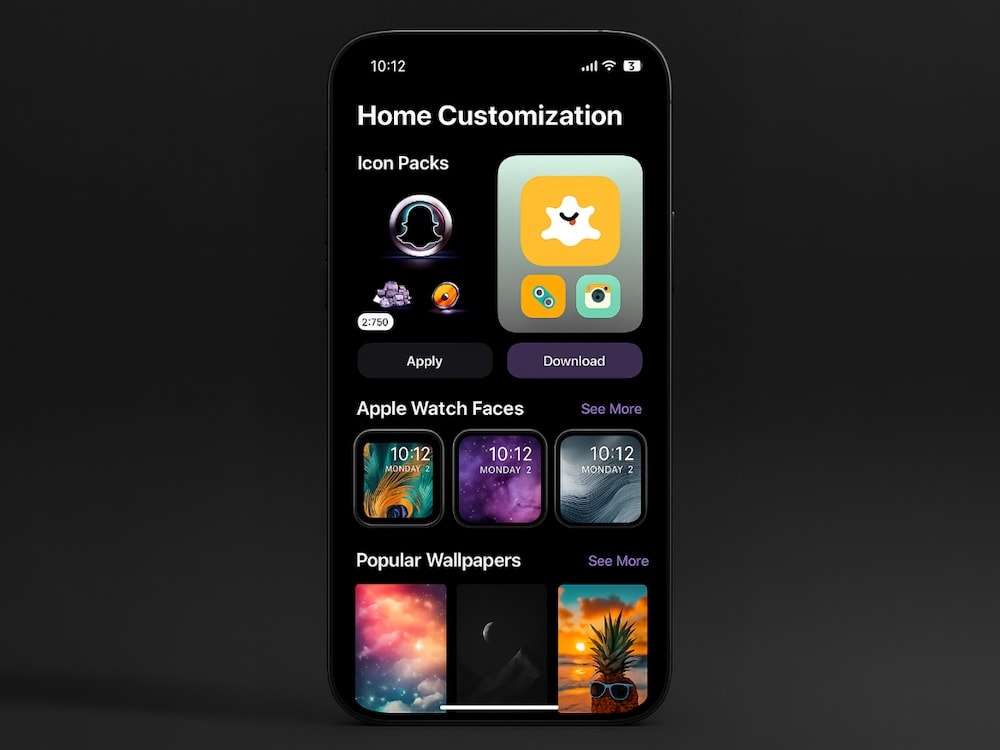
Customizing your home screen settings works differently on iPhone and Android. iPhones rely more on widgets, Shortcuts, and app icon workarounds. Android offers deeper system-level control with custom launchers, icon packs, and live wallpapers.
Zedge supports both, just in different ways. Below, we’ll break down exactly how customization works on each platform.
How to Customize Your Home Screen with Zedge on iPhone
Zedge on iOS makes it super simple to:
- Browse and download high-quality wallpapers
- Match your lock screen and home screen or set them independently
- Create a cohesive aesthetic with custom widgets and ringtones
- Use Apple intelligence features like suggested widgets or auto-stacking smart widgets for a seamless layout
Step-by-Step: iPhone Home Screen Customization
- Download Zedge from the App Store and open it.
- Browse: Choose from endless wallpapers. Filter by theme or color.
- Tap download, then go to your Photos app to set it.
- Long-press your home screen and tap "Edit Home Screen".
- Tap the "+" button to add widgets. Want a clock that looks like it’s from 1995? Zedge has that.
- Rearrange your apps and leave some empty space for a cleaner look.
- Want custom app icons? Use Shortcuts app to assign new icons to apps using Zedge's icon packs.
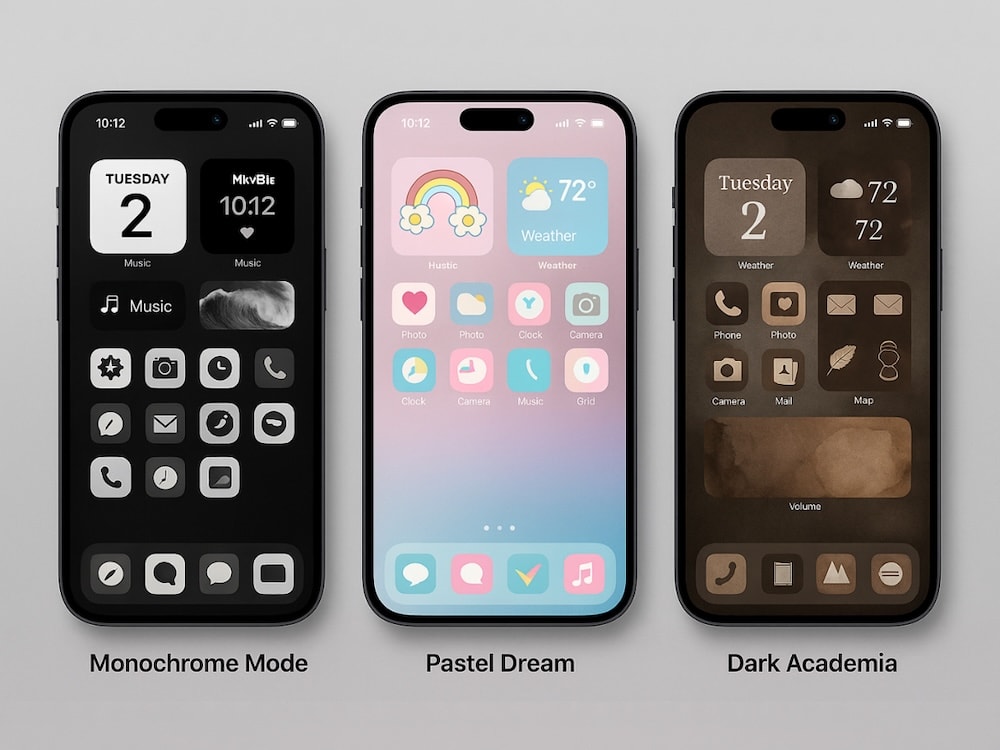
💡 Aesthetic iPhone Home Screen Ideas
- Monochrome Mode: Black and white icons + grayscale wallpaper
- Pastel Dream: Soft pinks, purples, and calming widgets
- Dark Academia: Vintage books, antique clocks, and deep tones
Pro Tip: Save multiple home screen pages with different moods. Morning vibes, work mode, weekend chill.
↓ Download Zedge for iPhone
Zedge on the App Store
How to Customize Your Home Screen with Zedge on Android
Zedge + Android = total freedom. You can:
- Set different wallpapers for lock and home screen
- Choose dynamic widgets and live wallpapers
- Replace your icons with personalized packs
Step-by-Step: Android Home Screen Customization
- Download Zedge from the Google Play Store.
- Launch Zedge and explore wallpapers and icon packs.
- Tap "Set" to apply wallpapers directly.
- Long-press your home screen and choose "Widgets" to add weather, clocks, calendars.
- Use Zedge icon packs with supported launchers (like Nova or Smart Launcher).
- Rearrange your app icons, group them by folder, or hide them completely.
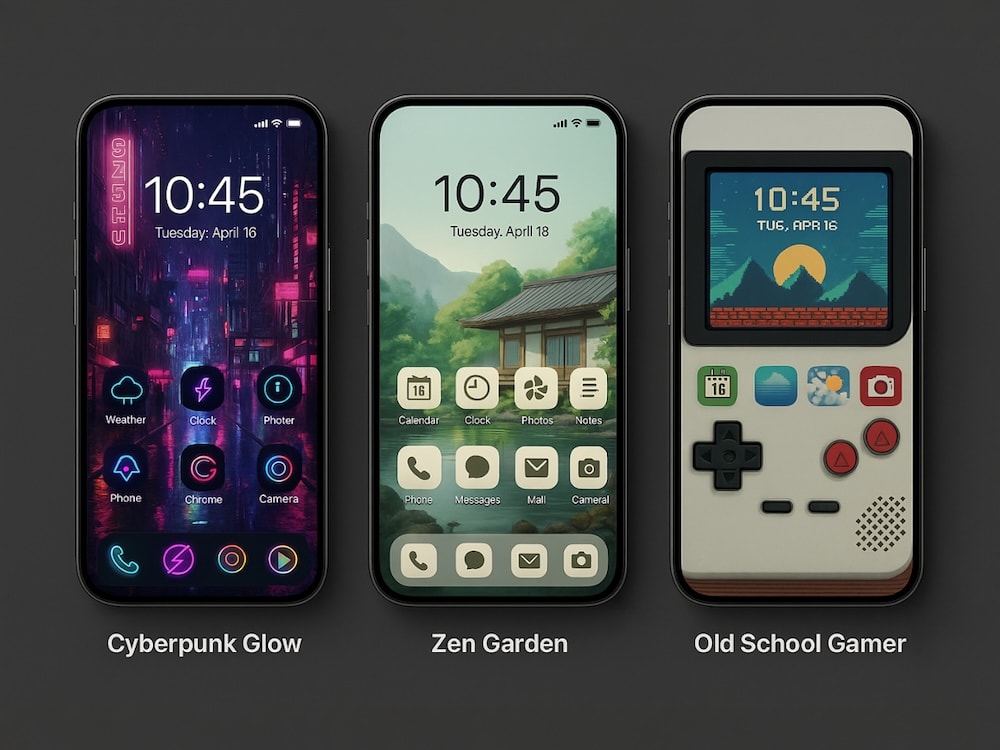
💡 Home Screen Vibes for Android
- Cyberpunk Glow: Neon icon packs + glitchy widgets
- Zen Garden: Bamboo backgrounds + minimal app layout
- Old School Gamer: 8-bit icons + pixel art lock screen
↓ Download Zedge for Android
Zedge on Google Play
How to Change the Color of Your App Icons
On iPhone (iOS 18+)
With iOS 18, Apple finally lets you color your app icons — no Shortcuts hacks required.
Here’s how to do it:
1. Long-press anywhere on your home screen until the apps start to wiggle (jiggle mode).
2. Tap Edit in the top left corner.
3. Tap Customize.
4. Tap Tinted (far-right icon on the bottom row).
You’ll now see a color slider. Drag it to find your perfect hue. Want it to match your wallpaper? Tap the eyedropper in the top right and sample a color directly from your background.
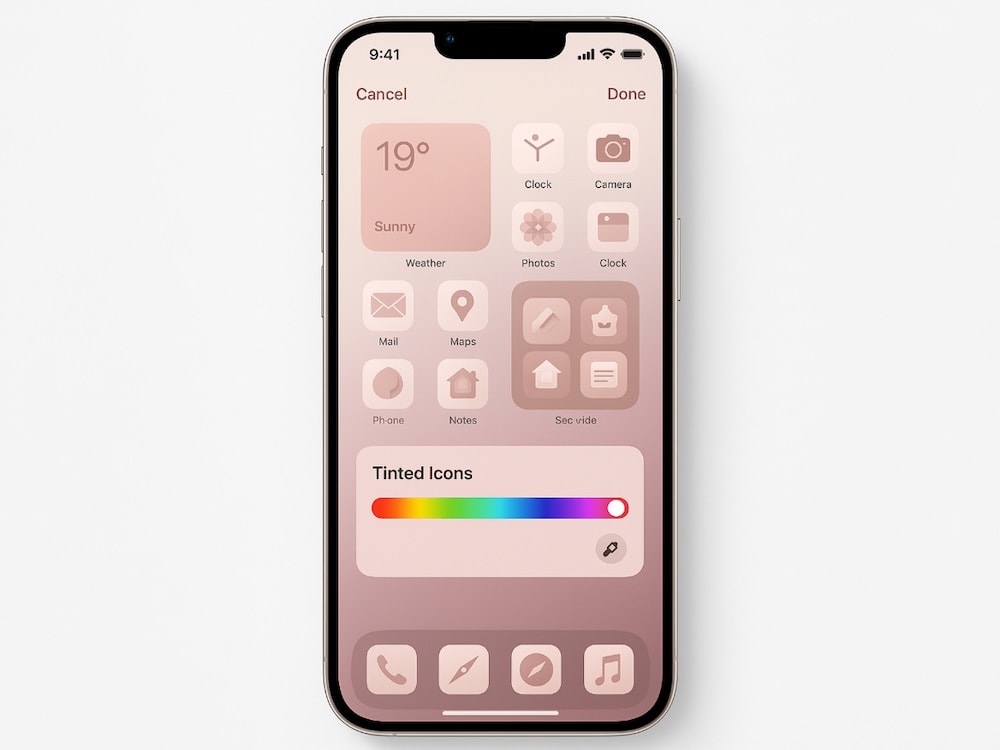
Pro tip: This applies the tint to all your icons, so pick something that plays well with the whole screen.
On Android
Android phones have different ways to theme icons — depending on your device and launcher.
For most newer phones (Pixel, Samsung, OnePlus, etc.):
1. Long-press your home screen and tap Wallpaper & Style.
2. Look for Themed icons or Color palette.
3. Tap a palette to apply matching colors to icons and system UI.
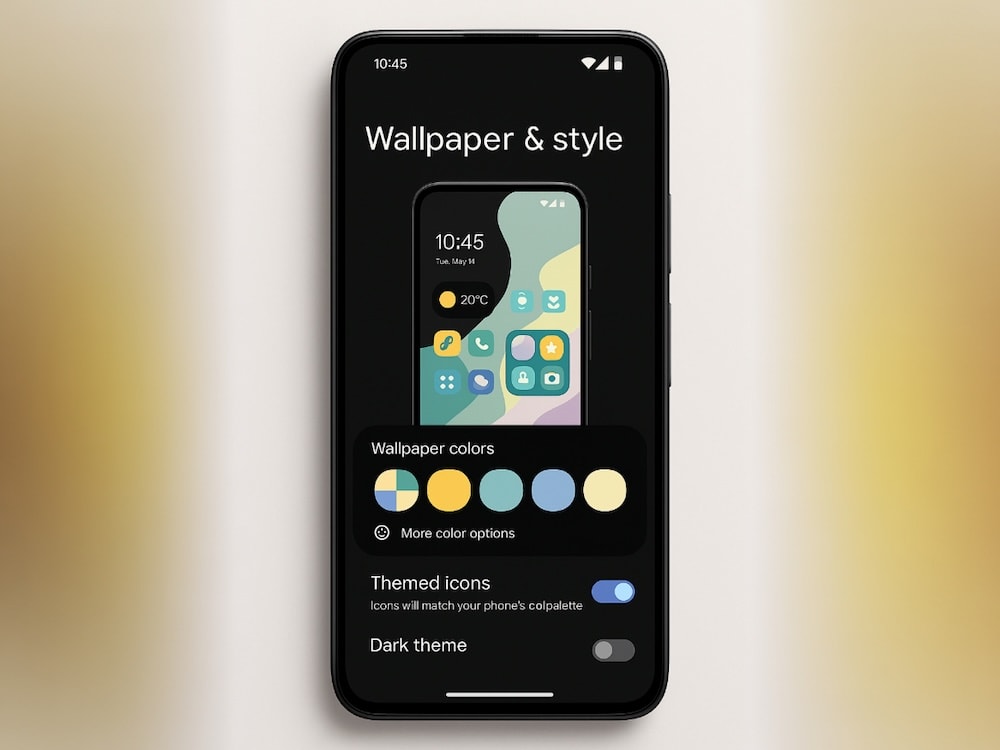
Using a custom launcher?
Apps like Nova Launcher let you manually change icon images:
1. Long-press an icon > tap Edit.
2. Tap the icon image > choose from your Zedge downloads.
3. Save and repeat for others, or apply a whole icon pack.
How to Darken Icons or Just the Background
iPhone: Dim Only Your Background
Want your icons to stay colorful, but your wallpaper to chill out at night? Here’s how:
1. Go into jiggle mode (long-press your home screen).
2. Tap Edit > Customize.
3. Tap the sun icon in the top left to enable “Dark Appearance Dims Wallpaper”.
Now your background will darken in low light, helping icons stand out — and your eyes stay happy.
Android: Dark Mode + Dimming
Most Android devices handle this through system-wide dark mode:
1. Go to Settings > Display > Dark Mode.
2. Check for a “Wallpaper dimming” toggle (on Samsung, Pixel, etc.).
3. Use Zedge to grab a darker wallpaper to enhance the effect.
How to Arrange Apps Around Your Home Screen

iPhone
Still the same grid system, but with more layout freedom:
1. Enter jiggle mode (long-press your home screen).
2. Drag apps where you want—bottom-heavy, top-framed, or off-center.
3. Use empty space for a minimalist look.
💡 Right-handed? Try clustering apps to the right for easier access. Want to show off a pet wallpaper? Frame it with apps in the corners.
Android
Android gives you more control:
1. Long-press home screen > tap Home Settings.
2. Change grid size, icon size, or hide labels.
3. Use widgets or folders to break up clutter and create sections.
💡 You can even leave whole sections blank—or just fill one side for a cleaner vibe. Want folders but hate how they look? Rename them with emojis instead.
A great home screen isn’t about packing it with stuff, it’s about curating what you want to see, every time you unlock your phone. A vibe, a mood, a mini expression of you.
Zedge brings everything together: wallpapers, icons, widgets, sounds — all in one app.
👇
Get started now — download Zedge and make your home screen actually feel like home.
📲 Get Zedge Now
Download our Most Popular Home Screen Wallpapers
FAQs
How to remove app labels in iOS 18
Currently, there’s no official Apple setting to remove labels, but using the Shortcuts app and creating custom icons with Zedge can hide them visually.
How do you personalize your iPhone Home screen?
With widgets, custom icons, wallpapers, and app arrangement. Zedge simplifies it all in one app.
How to customize iOS 18 lock screen?
Go to Settings > Wallpaper > Customize Lock Screen. Use widgets, fonts, and wallpaper from Zedge.
How to arrange apps on Home screen?
Drag and drop your apps. Use folders, remove apps from the main screen, or rely on the App Library (iPhone) or App Drawer (Android).
How do I customize my iPhone Home screen for productivity?
Place your most-used productivity apps on the first screen, add calendar/task widgets, and keep your layout minimal.
How do I change my Home screen on my Android phone?
Long-press your screen > Wallpaper & Style. You can change layout, widgets, and more. Zedge helps with everything visual.
How to switch screens on Android phone?
Swipe left or right to access different home screen pages. Long-press to rearrange or remove them.