You hear a ringtone…
You reach for your phone…
But it’s not yours, it’s the stranger next to you.
Why does it feel like everyone has the same default tone?
If you're tired of ringtone déjà vu, you're not alone. These days, every phone sounds the same. And when it rings, you’re left wondering, “Is that mine… or theirs?”
Whether you’ve got an Android or an iPhone, changing your ringtone is quick, easy, and way more fun than you’d think. This guide walks you through how to switch things up—and how to take it a step further by giving each contact their own custom sound.
Instantly recognize who’s calling, no more awkward pocket-checks or missed moments. It’s not just practical; it’s personal.
And if you want a shortcut to the best ringtones out there, we’ll let you in on a little secret: Zedge can help with that. 👀
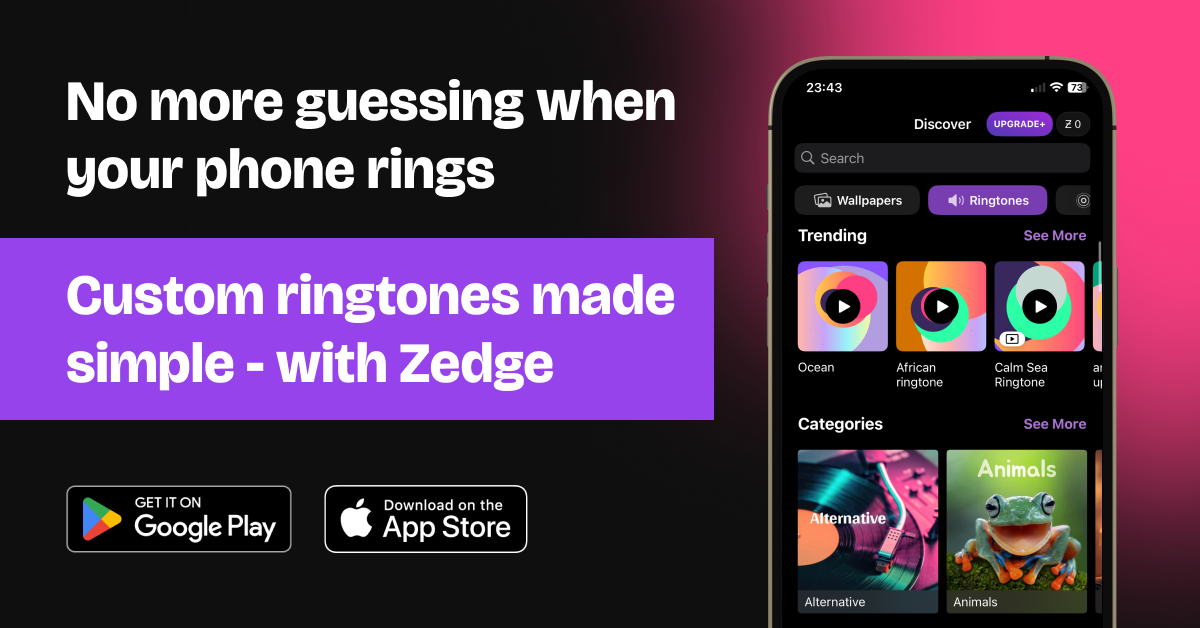
How to Change the Ringtone with Zedge on Iphone
Zedge is your all-in-one personalization app offering thousands of free and premium ringtones. Whether you're into contact ringtones, reggae, comedy clips, or iconic throwbacks, you’ll find your perfect tone in seconds.
- Download the Zedge app from the Google Play Store or Apple App Store.
- Open Zedge and tap the menu icon (☰).
- Tap the sound to preview it.
- Hit the download icon.
Browse or search for a ringtone you like.
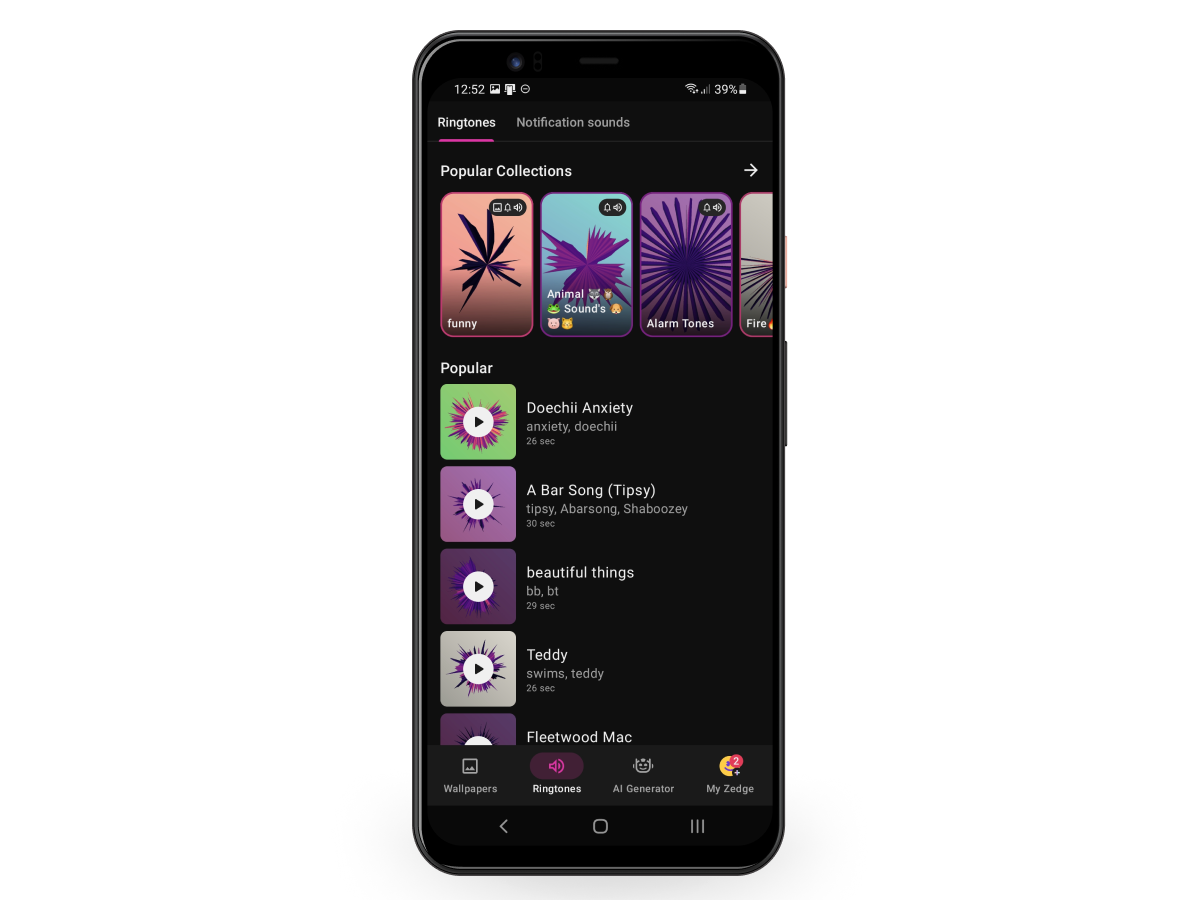
Select "Ringtones."
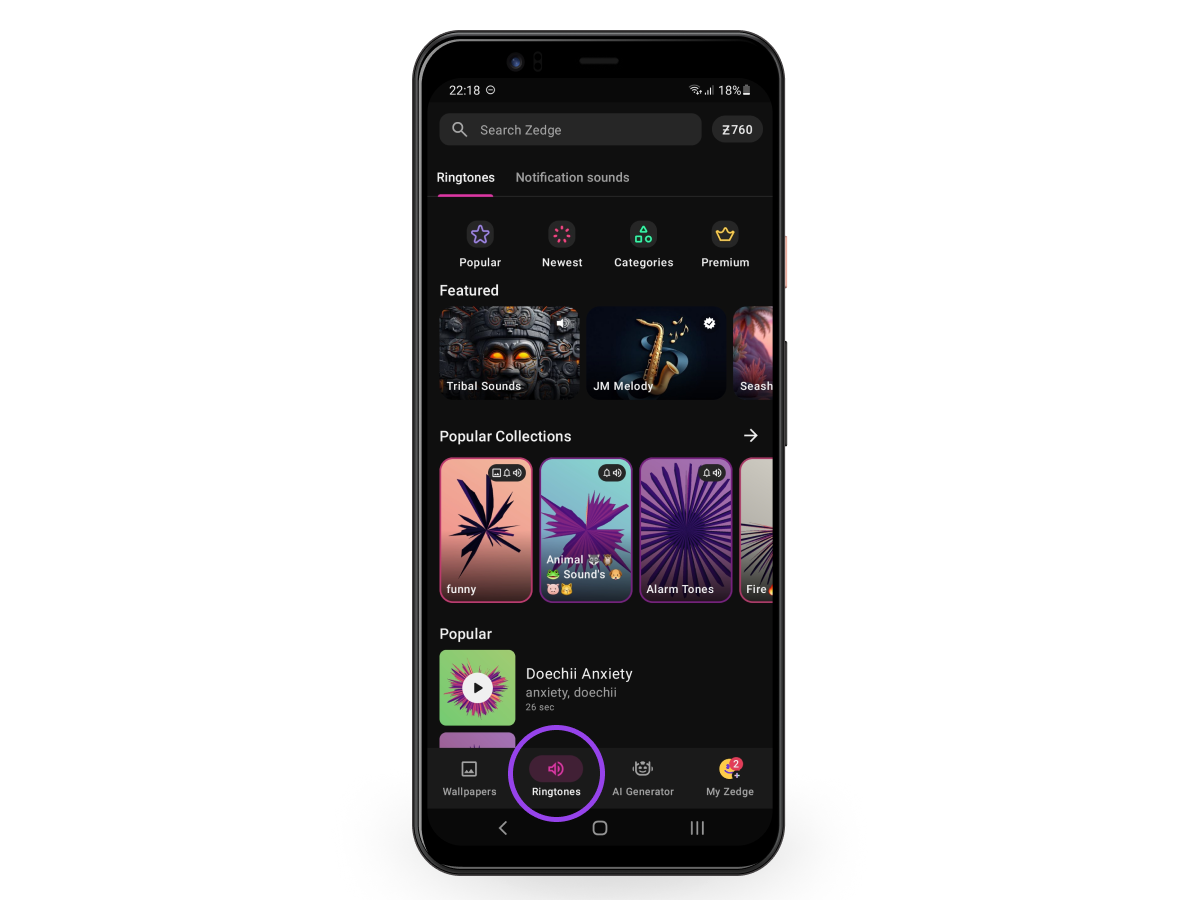
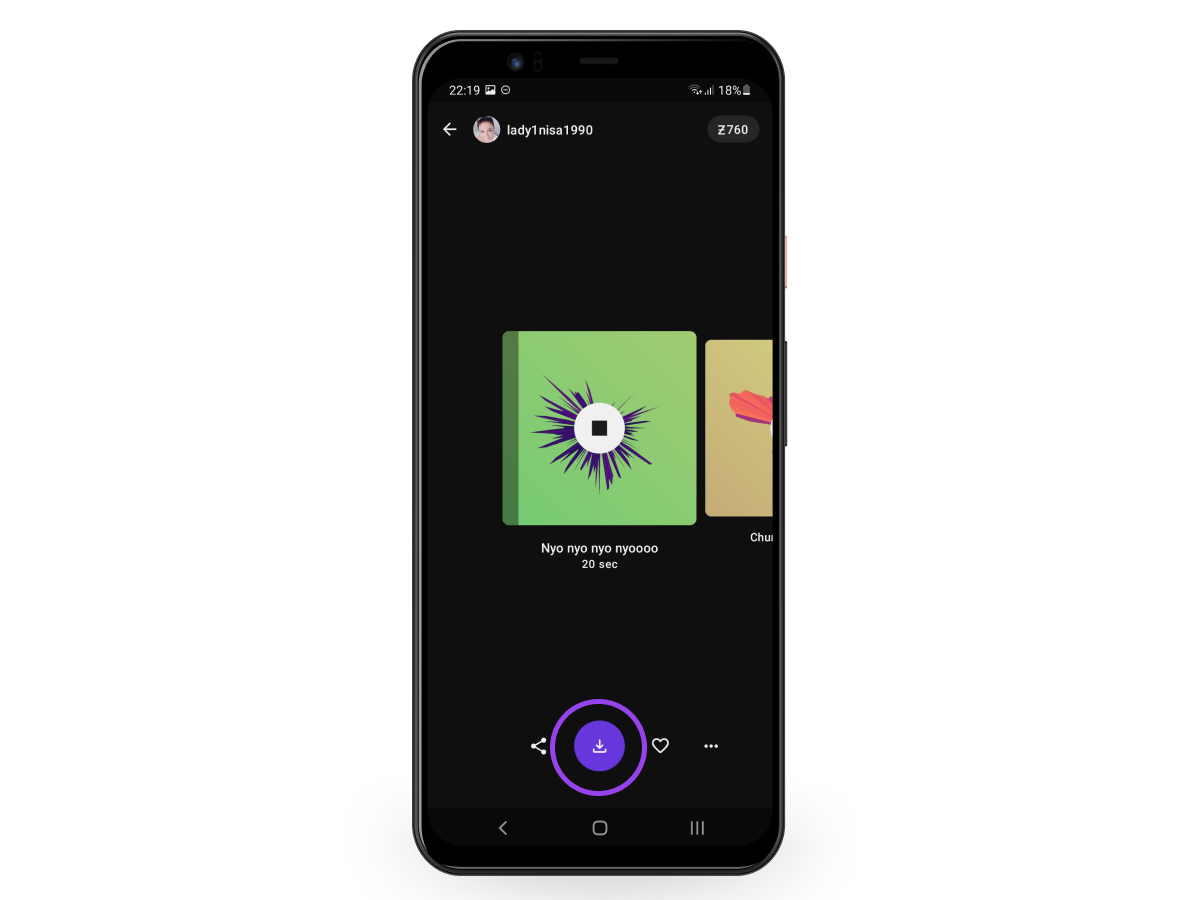
- Tap "Set" and choose "Ringtone," "Notification," or "Contact."
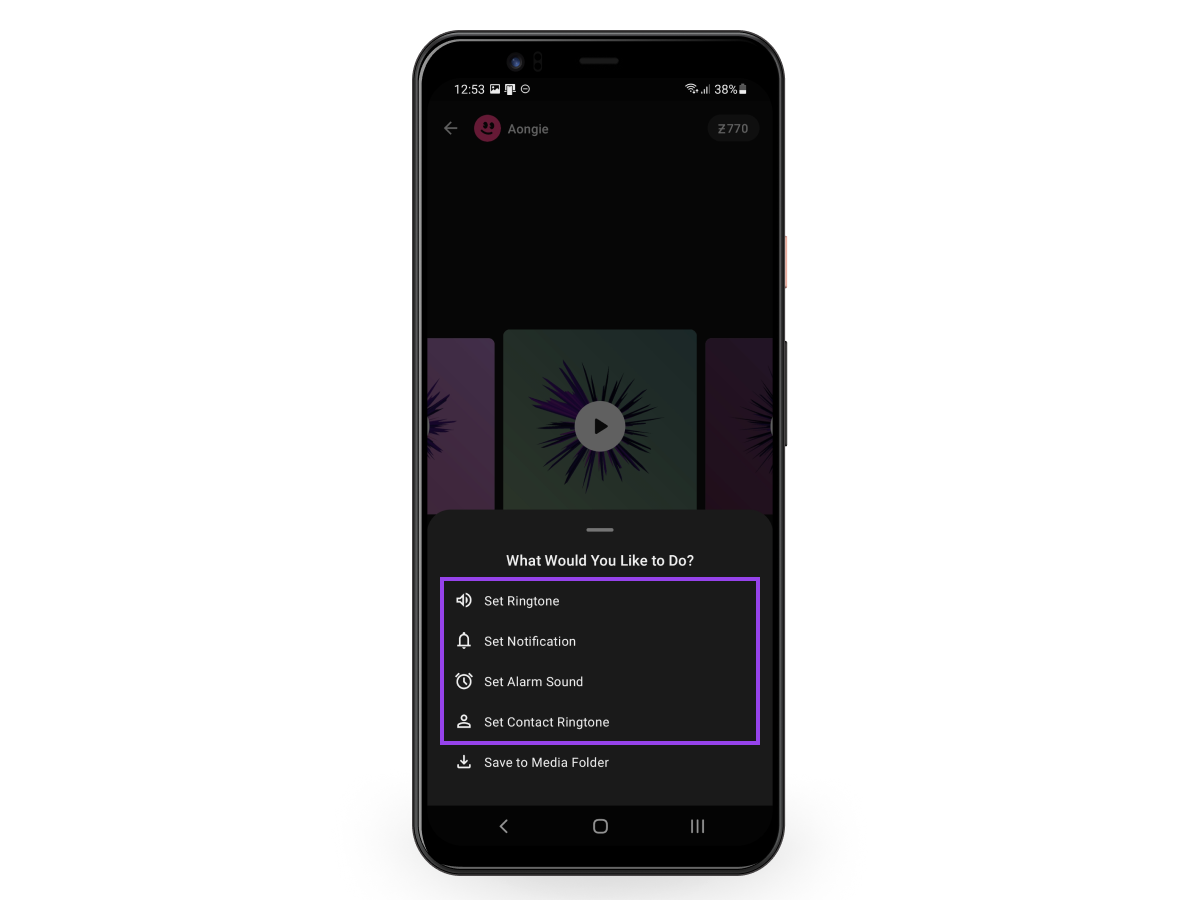
Boom. You're done. No file conversions. No digging into folders. Just pure ringtone bliss!
How to Change the Ringtone on Android
Changing your ringtone on Android varies slightly depending on your device. Here's a breakdown by popular phone models:
Samsung Galaxy Phones
Step-by-step: Change the Default Ringtone
- Open the Settings app.
- Tap "Sounds and vibration."
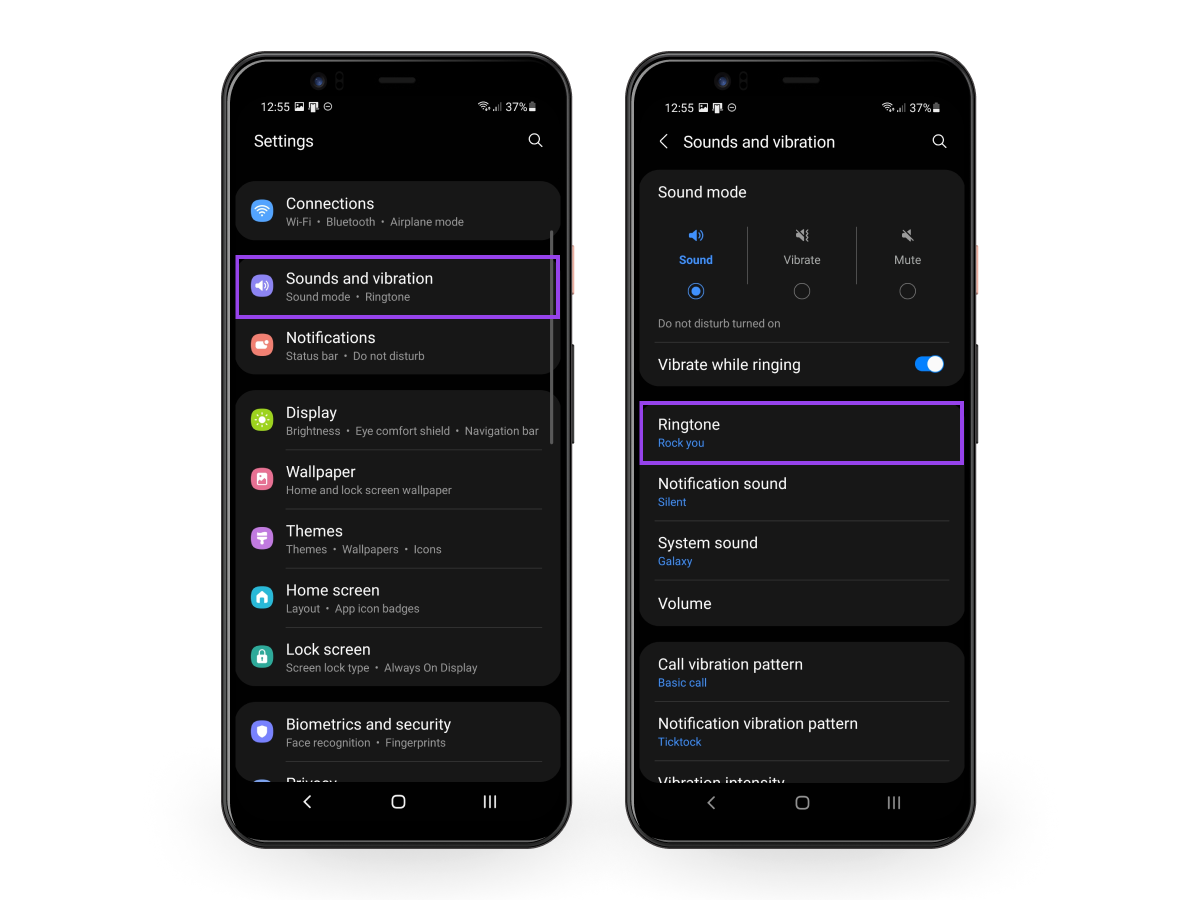
- Tap "Ringtone."
- Choose your preferred ringtone from the list.
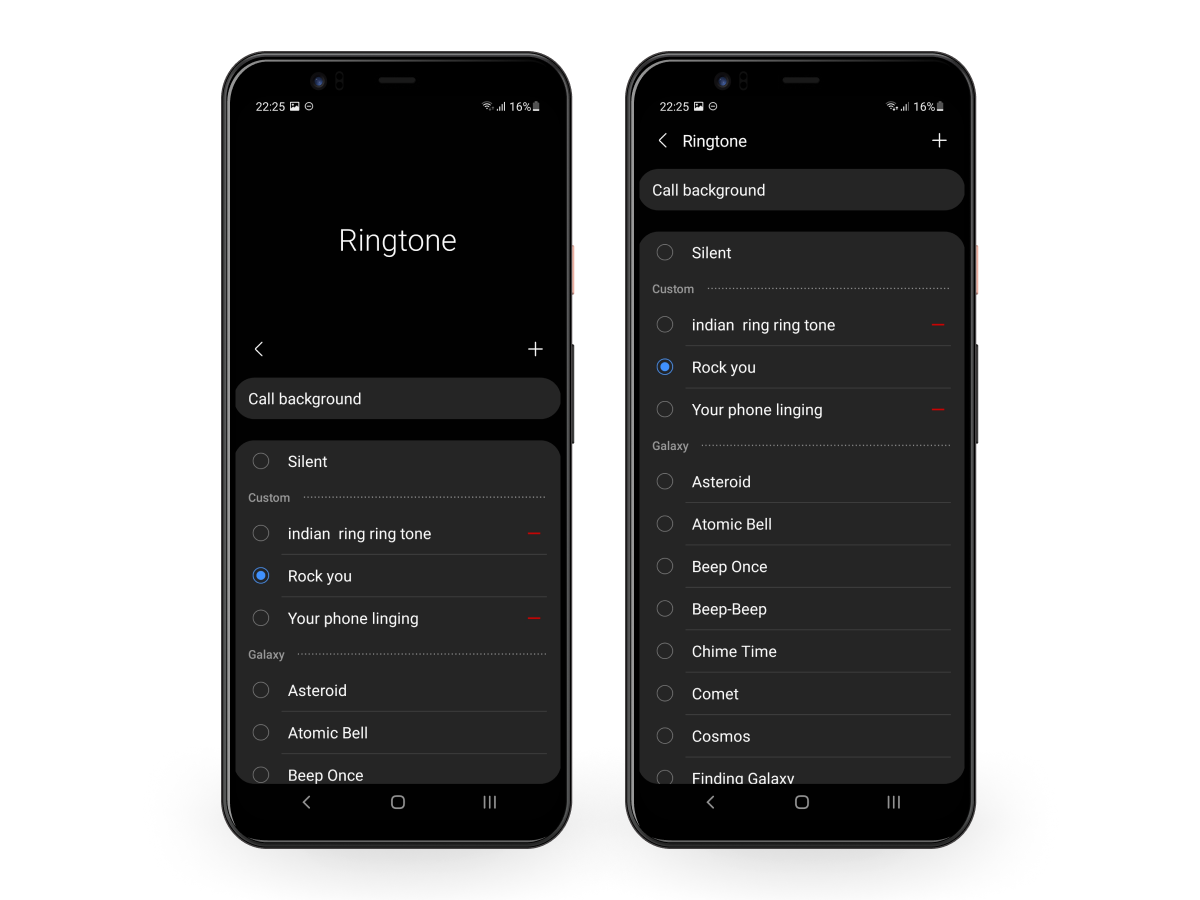
- Tap "Back" to confirm.
Add a Custom Ringtone on Samsung
- Choose an audio file from your phone.
- Your custom ringtone will now appear under the Custom section in the Ringtone menu.
- To remove a custom tone, just tap the red “–” icon beside it.
Tap "Done" or "Save" to confirm your selection.
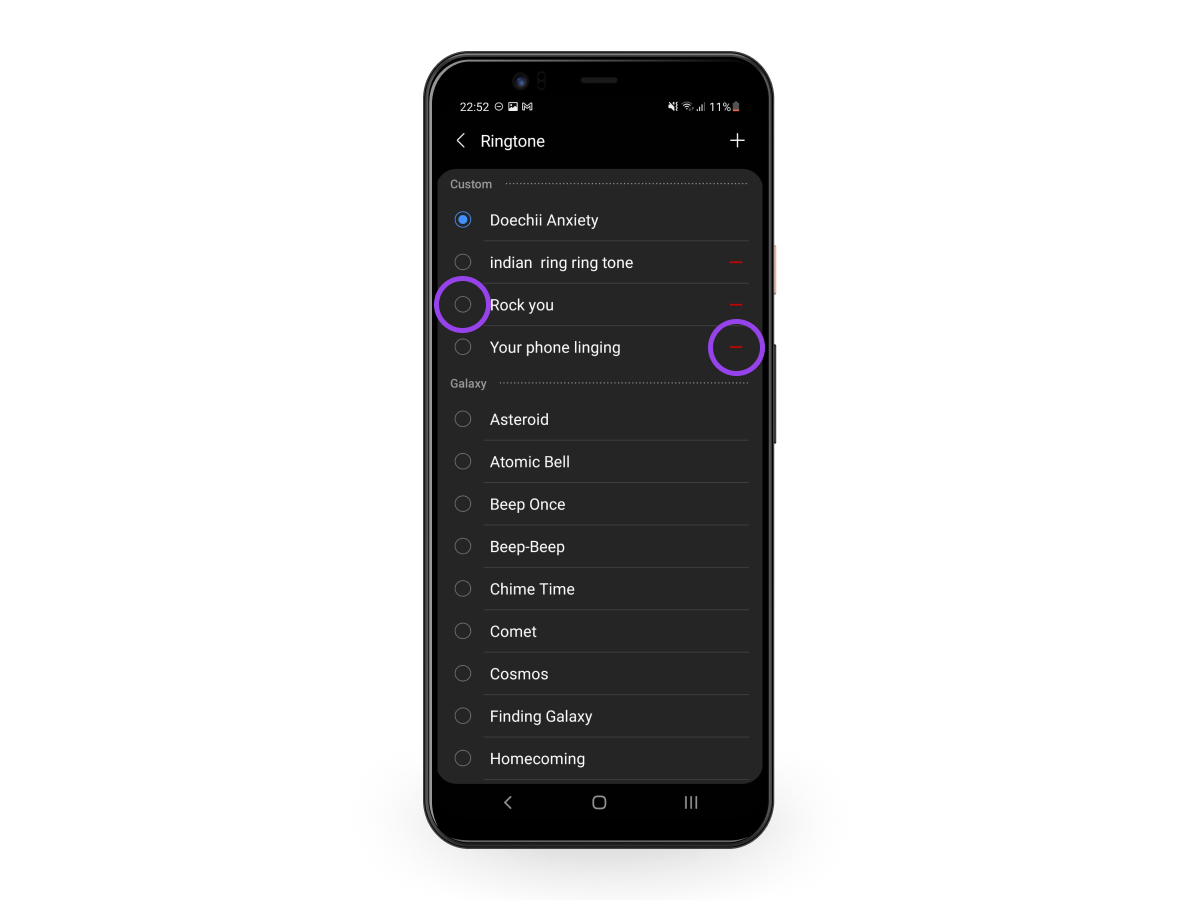
In Settings > Sounds and vibration > Ringtone, scroll up and tap the "+" icon in the upper right corner.
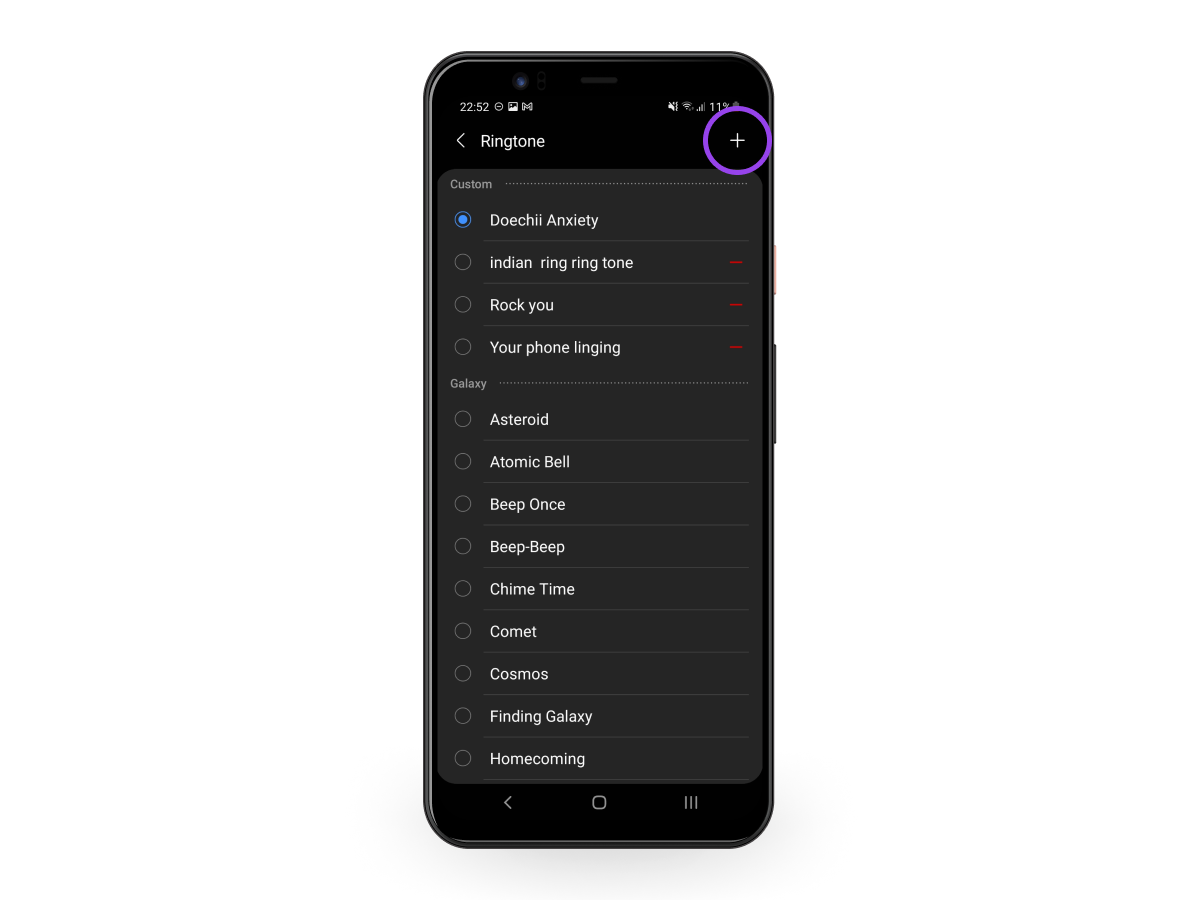
Set a Ringtone for a Specific Contact (Samsung)
- Open the Contacts app.
- Tap on a contact.
- Tap "Edit" (pencil icon).
- Scroll down and tap "View more" if needed.
- Select "Ringtone."
- Pick a sound from the list or tap "Add from phone" to use your own audio file.
- Tap "Save" to confirm.
Google Pixel Phones
Step-by-step: Change the Default Ringtone
- Open Settings.
- Tap "Sound & vibration."
- Tap "Phone ringtone."
- Select a new ringtone from the list.
- Tap "Save."
Add a Custom Ringtone on Pixel
- Download or move your audio file (MP3, WAV, etc.) into the Ringtones folder using the Files app or a file manager.
- Go to Settings > Sound & vibration > Phone ringtone.
- Your custom tone should now appear under My Sounds—tap it to select.
- Tap the checkmark in the upper-right corner to save.
Set a Ringtone for a Specific Contact (Pixel)
- Open the Contacts app.
- Select a contact you want to customize.
- Tap the 3-dot menu in the upper right corner.
- Tap "Set ringtone."
- Choose a tone from the list (or go to My Sounds to pick your custom one).
- Tap the checkmark in the upper-right corner to confirm.
Other Android Phones (OnePlus, Xiaomi, Motorola, etc.)
General Steps to Change Ringtone:
- Open Settings.
- Tap "Sound" or "Sound & notification."
- Tap "Phone Ringtone."
- Select from system tones or tap "Add" to upload a custom sound.
To assign a custom ringtone to a contact:
- Open the Contacts app.
- Tap the contact.
- Look for "Ringtone" or "Set Ringtone".
- Choose your sound and tap "Save."
How to Change the Ringtone on iPhone
Yes, iPhones come with some iconic ringtones—but you deserve better. Here's how to set your vibe right.
Step-by-step: Change Default Ringtone
- Open Settings.
- Tap "Sounds & Haptics."
- Tap "Ringtone."
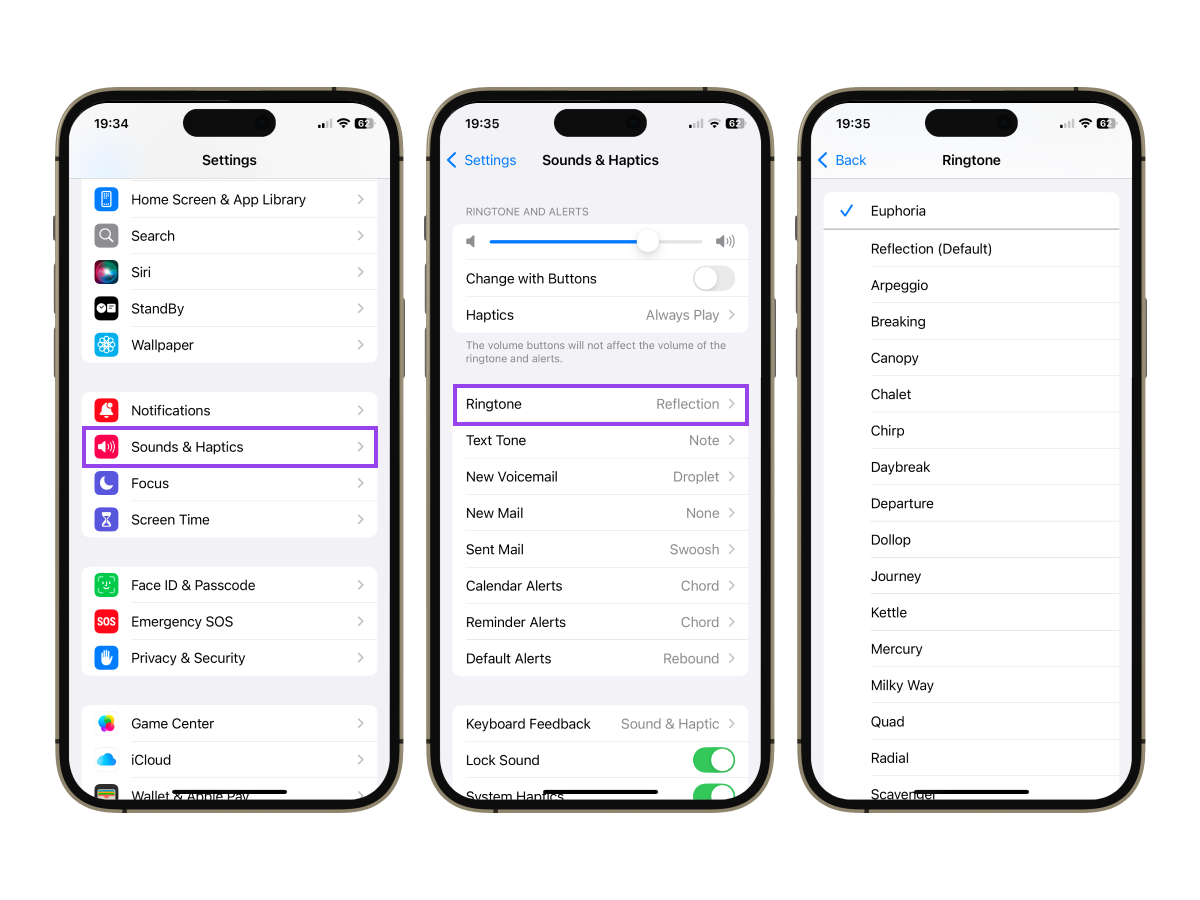
- Browse the list and tap to preview.
- Tap your preferred tone to select it.
Add a Custom Ringtone on iPhone
Option 1: Buy ringtones from iTunes Store
- Open the iTunes Store app.
- Tap "More" > "Tones".
- Search and preview.
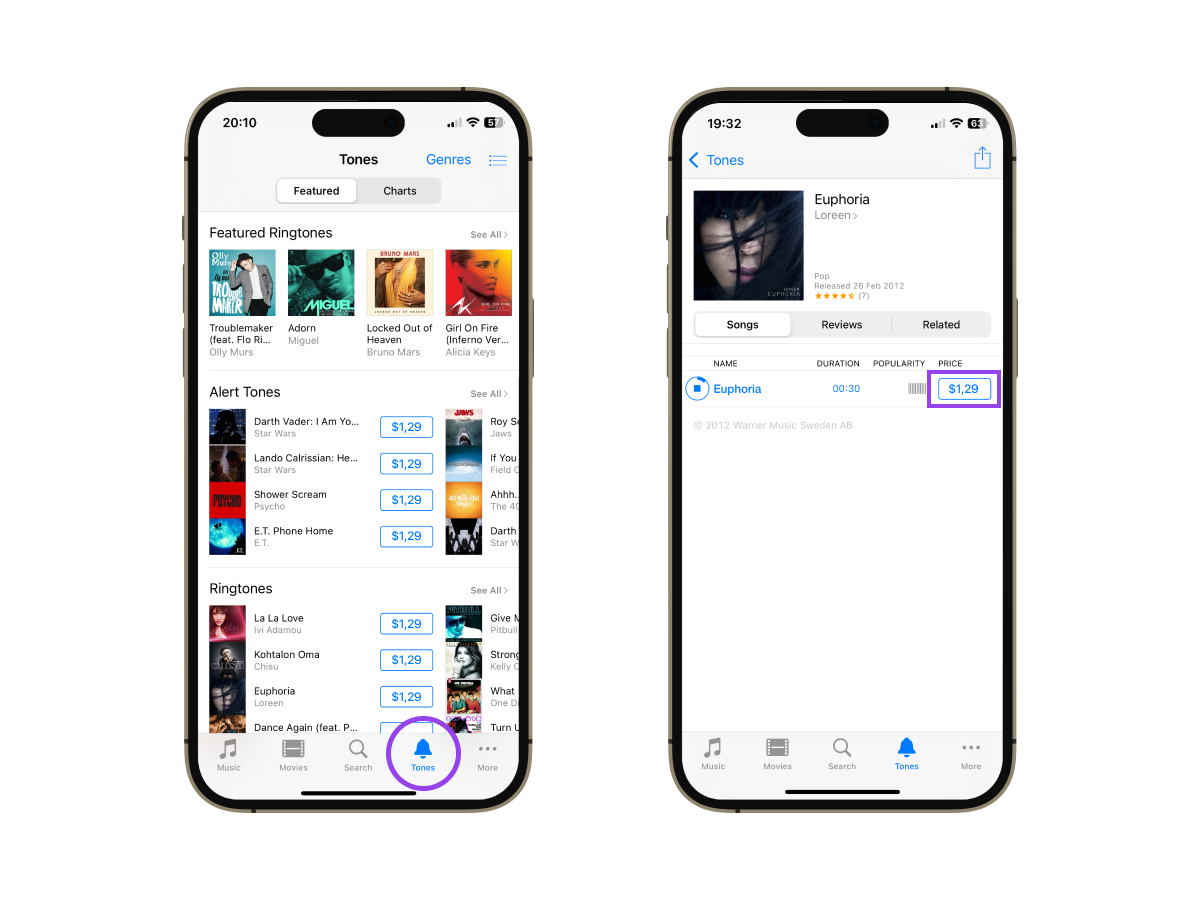
- Tap the price, then tap "Purchase."
- Set it as your ringtone right away or find it in Settings > Sounds & Haptics > Ringtone.
Option 2: Use GarageBand (DIY method)
- Import or record a song in GarageBand.
- Tap the share icon.
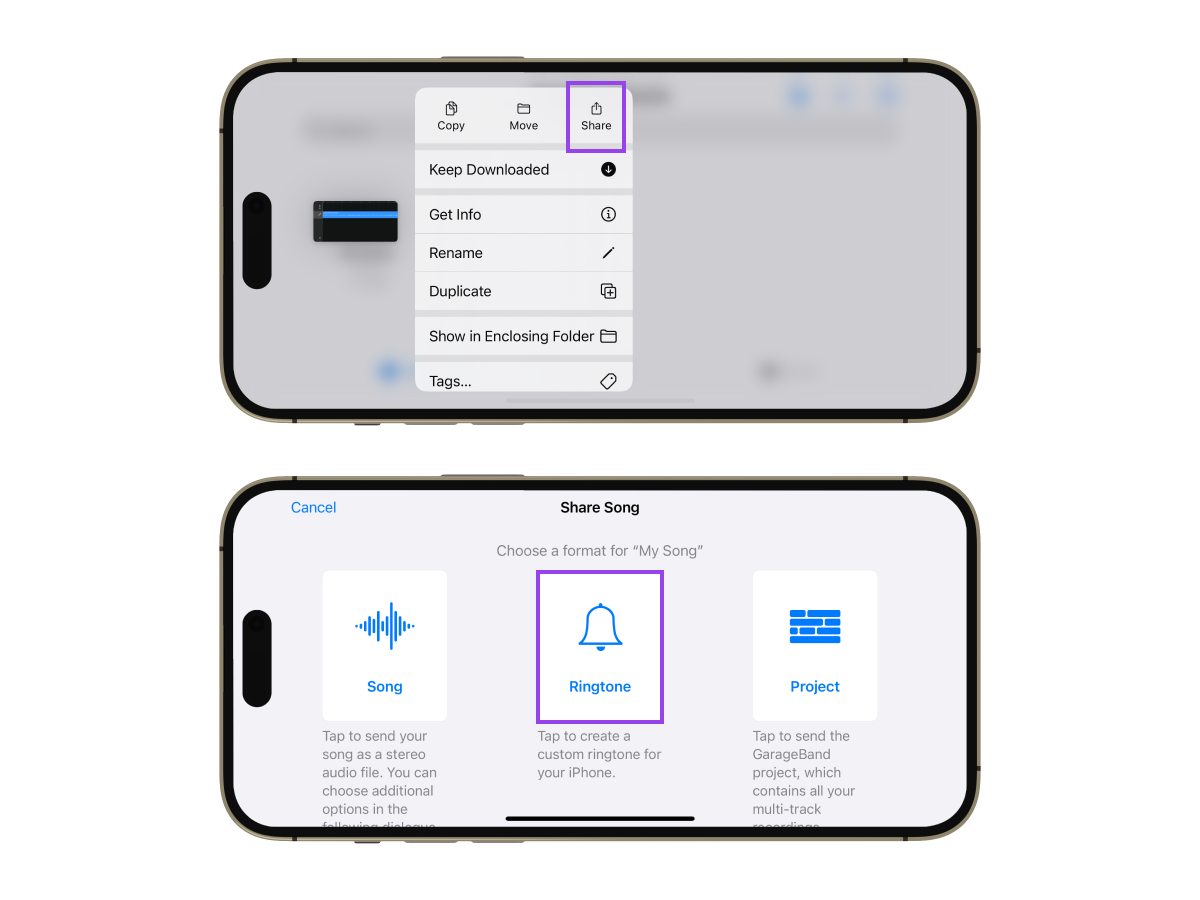
- Select "Ringtone".
- Name your tone, tap "Export".
- It will now appear in the ringtone list.
Set a Ringtone for a Specific Contact (iPhone)
- Open the Contacts app or Phone > Contacts.
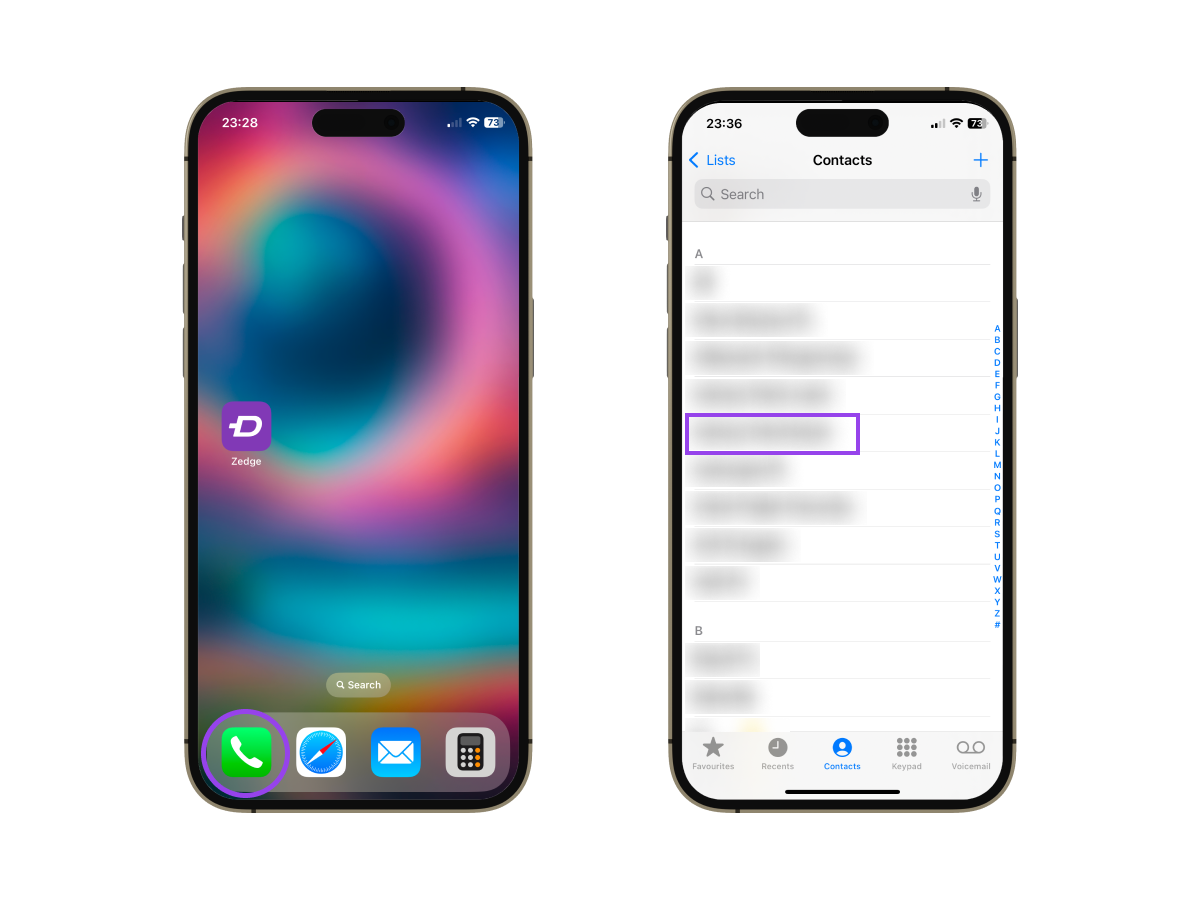
- Select a contact.
- Tap "Edit".
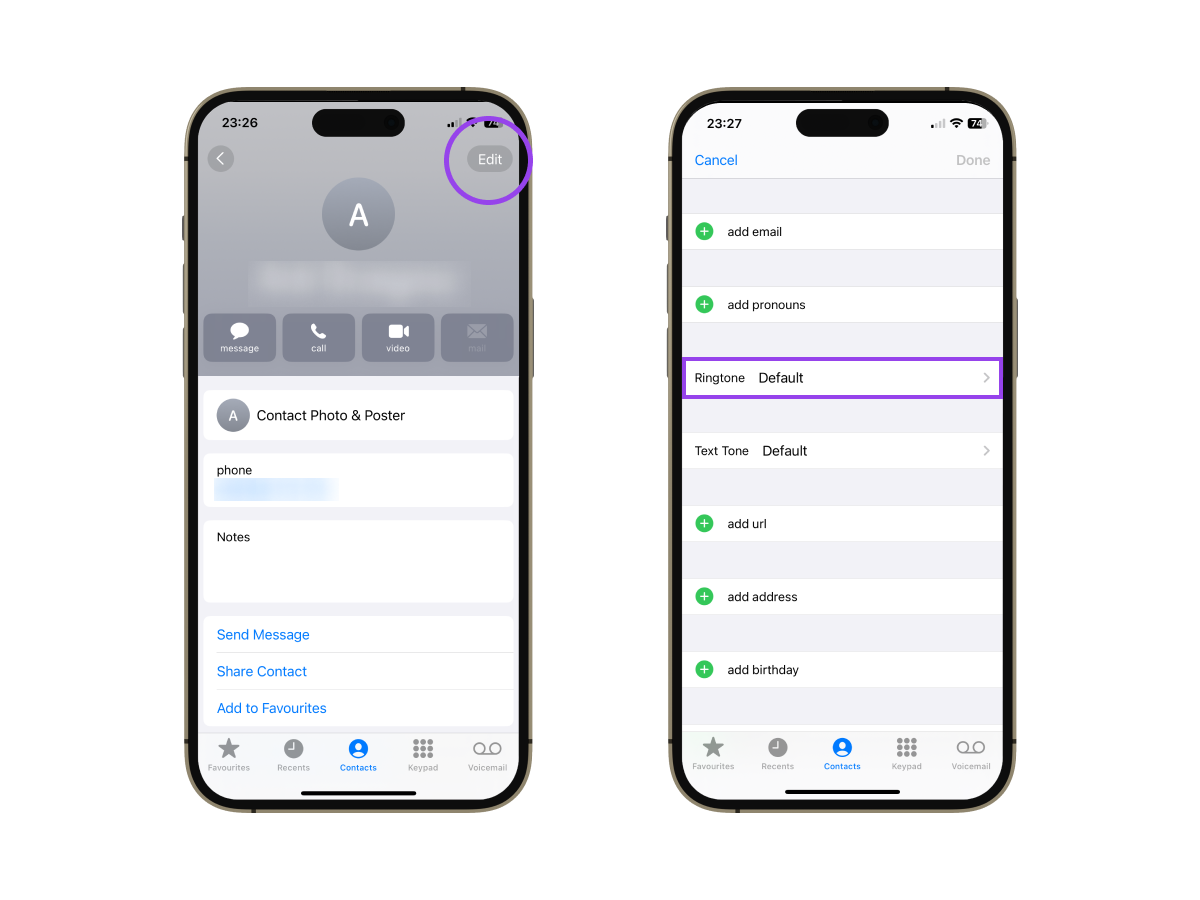
- Tap "Ringtone."
- Choose a new tone and tap Done.
Now that you know how to change your ringtone, whether you're rocking an iPhone or Android, it’s time to ditch the default and make your phone truly yours. No more guessing games when the phone rings.
With Zedge, you get instant access to a massive library of ringtones. Choose from thousands of options that match your vibe, whether it’s classic, quirky, or straight-up epic.
Why stop at ringtones? If you're giving your phone a personality makeover, don't miss our guide on how to change your iPhone wallpaper too.
So go on! Set the tone, literally.
🔊 Ready to sound like you? Download Ringtones and start customizing today!
Most Popular Ringtones for iPhone and Android
FAQs
How do I change my ringtone to any song?
Use GarageBand on iPhone or upload the song to the Ringtones folder on Android.
How do I change my phone's ringtone?
Go to Settings > Sound (or Sounds & Haptics) > Ringtone and select your new tone.
How do I put custom ringtones on my iPhone?
You can buy tones from the iTunes Store or use GarageBand to create your own.
Where are ringtone settings?
Usually found in Settings > Sound or Settings > Sounds & Haptics depending on your phone.
How to change ringtone on Android phone?
Settings > Sound > Phone Ringtone, then choose or add your new tone.
How do I set a song as my ringtone on Android?
Add the song to the Ringtones folder or use an app like Zedge to set it directly.
How do I change the ringtone on my Samsung?
Settings > Sounds and vibration > Ringtone > Select or add a new sound.
How do I set my own ringtone?
Use Zedge to download or set your ringtone, or upload your own audio file into your device's ringtone folder.