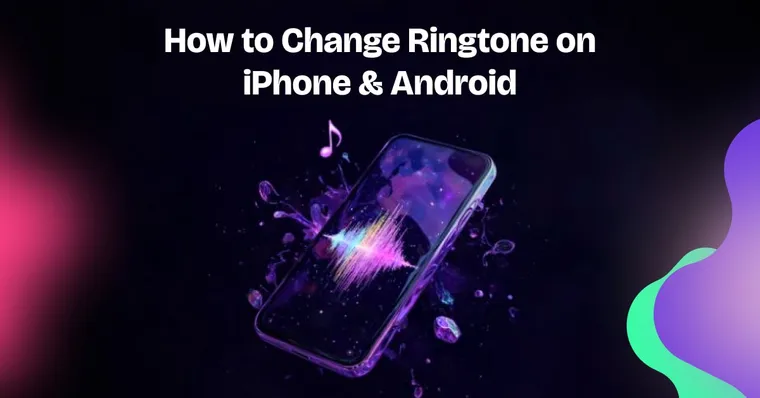[Without sounding like everyone else]
📱 Ring ring…
Wait, was that your phone? Or mine? Or someone else’s?
Let’s face it: we’ve all been there. You hear that same default ringtone in public and instinctively reach for your pocket, only to realize... it’s not your phone. It’s everyone else’s.
That’s because most people never get around to changing their ringtone. But your ringtone should be like your fingerprint: instantly recognizable, totally unique, and undeniably you. Whether you’re into anime intros, lo-fi beats, old-school punk, or just want something that makes people go “wait, what was that?!” — there’s absolutely no reason to settle for “Reflection” or “Over the Horizon” forever.
So if you’ve ever wondered:
- How to change ringtone on Android?
- How to change ringtone on iPhone?
- How to change your phone’s ringtone to a custom song?
You're in the right place.
This guide breaks down how to change your ringtone—whether you’re on iOS or Android—and shows you exactly how to set any sound or song as your custom ringtone (screenshots included). And yes, Zedge makes it foolproof.
✅ TL;DR: You can do this in minutes. Whether you've got a Galaxy or iPhone, we’ll walk you through it step by step. Let Zedge handle it. Seriously.
📲 Already have Zedge? You’re halfway there.
Don't have it yet? Download Zedge now and explore thousands of free and premium ringtones to find your next sound.
How Can You Change Your Ringtone with Zedge?
If you’ve got the Zedge app, you already know it’s not just about wallpapers. With millions of high-quality tones available, from trending TikTok clips to ambient sounds to nostalgic gaming loops, Zedge is the easiest way to change your ringtone without digging through settings or converting files manually.
Here’s how to change your ringtone using Zedge:
Step-by-Step Guide to Setting a Ringtone via Zedge
- Download Zedge
Available for both Android and iOS in the Google Play Store and the Apple App Store. - Open the App
Tap the app icon and head to the Ringtones section.
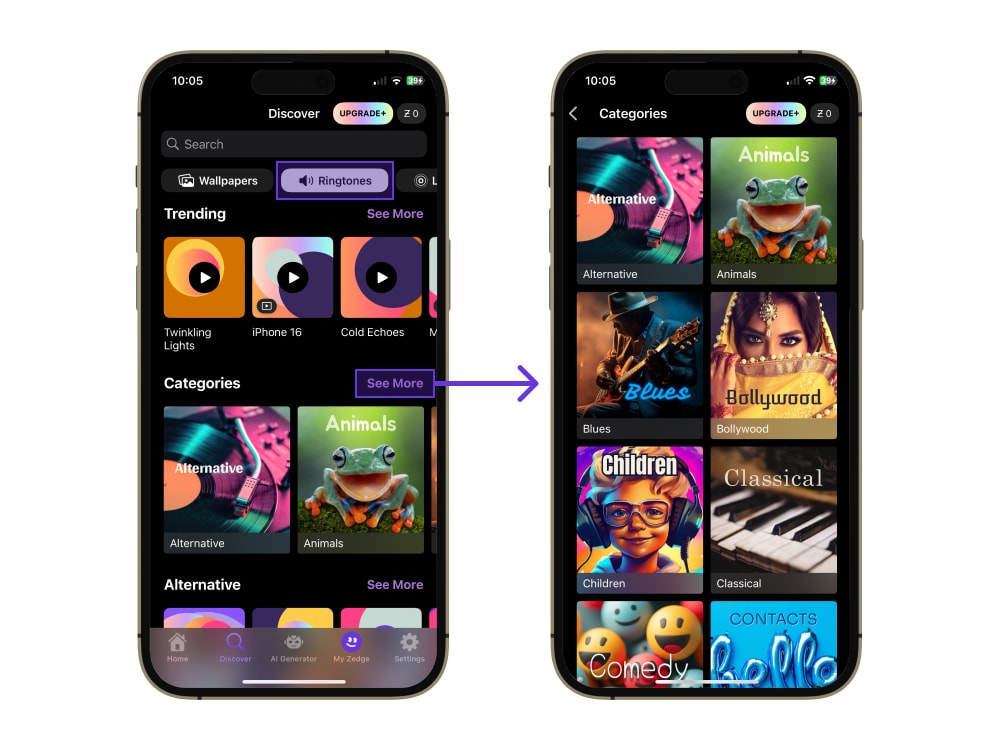
- Browse or Search
Explore curated collections, use the search bar to find something specific, or check out “Selected Highlights” for top-rated tones. - Preview and Download
Tap a tone to listen. Like what you hear? Tap the download icon.
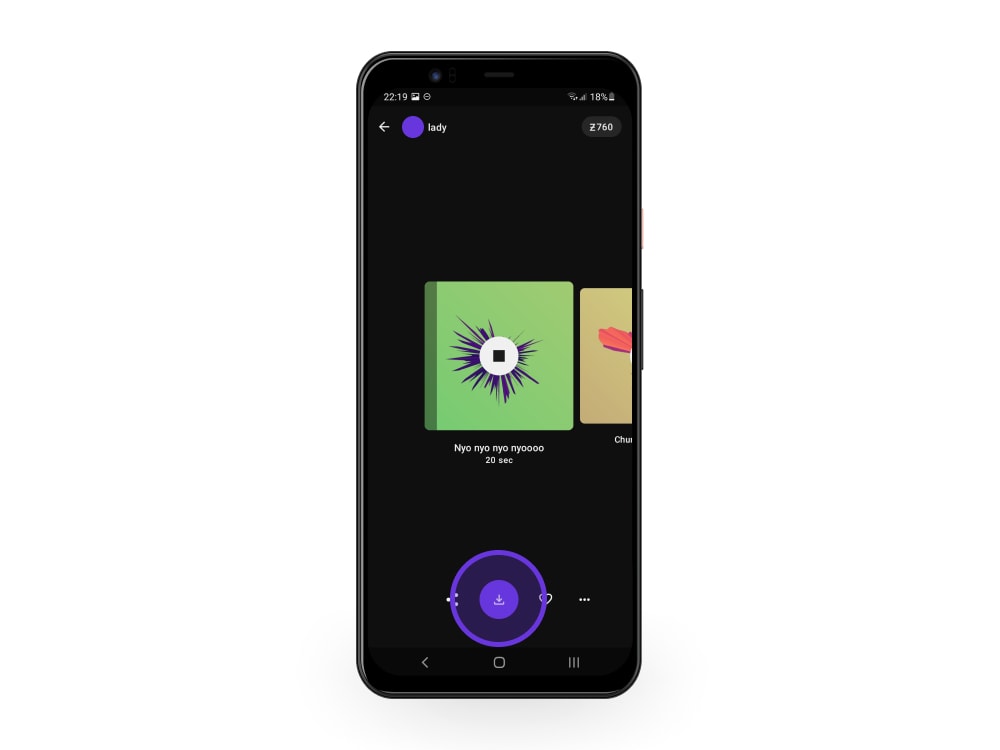
- Set Your Ringtone
- On Android: After downloading, tap Set, then choose Ringtone. It’s that easy.
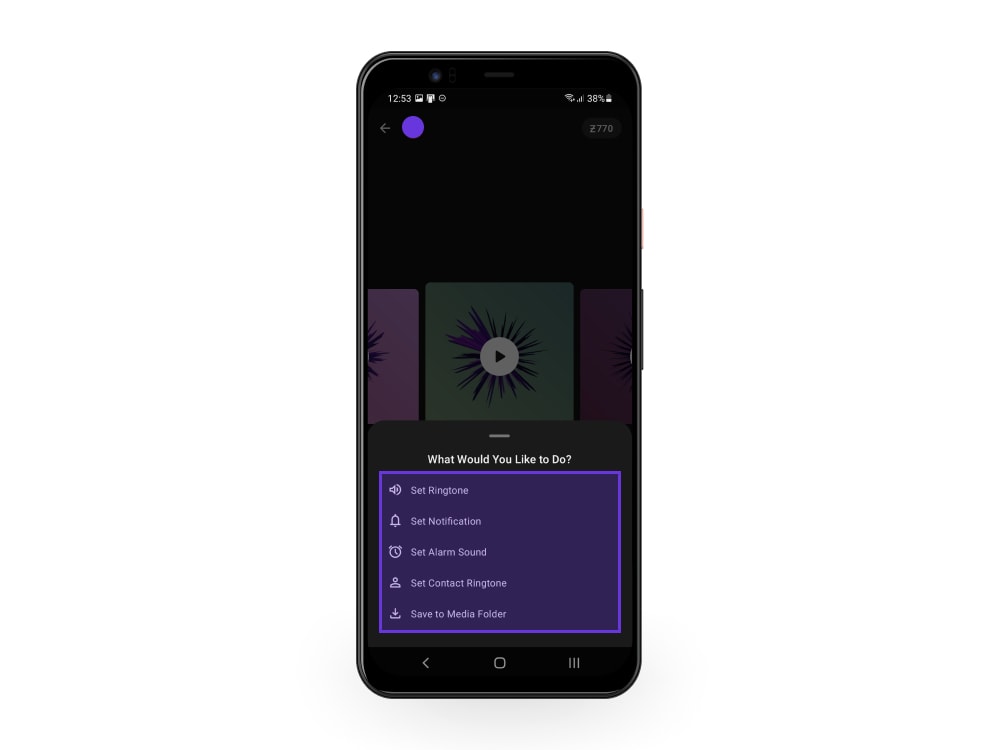
- On iPhone: Due to iOS restrictions, you’ll need to open the tone in GarageBand to set it. (We’ll walk you through that below.)
👉 Pro tip: You can also set ringtones for specific contacts, alarms, or text tones!
How to Change Ringtone on iPhone
Using iPhone's Built-In Options
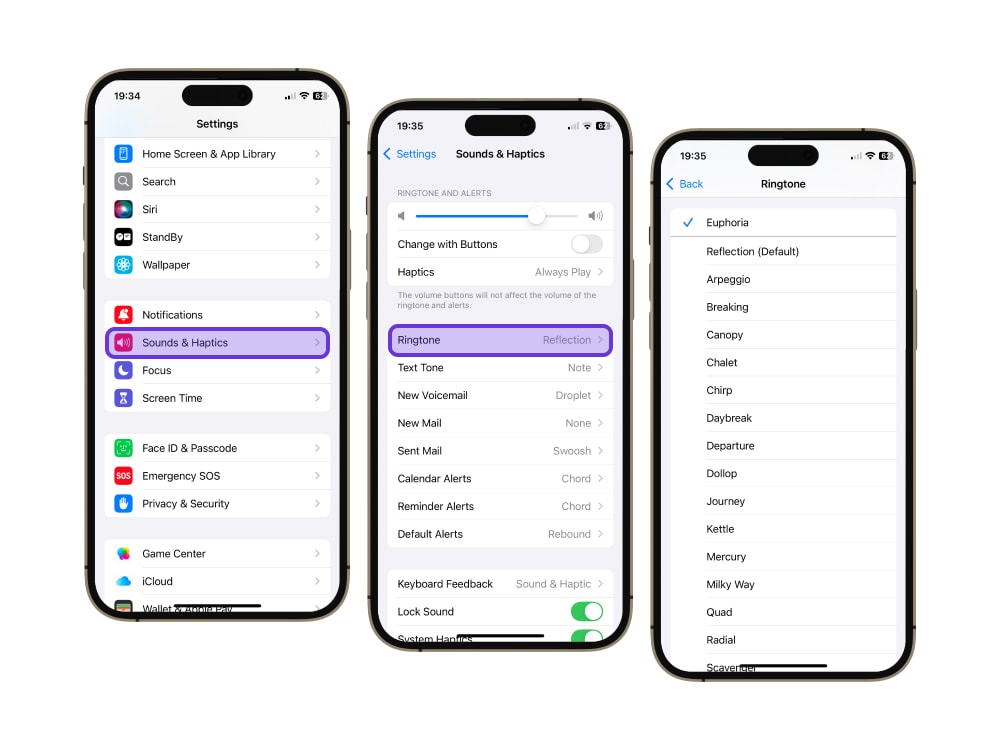
- Open the Settings App
Tap Settings, then go to Sounds & Haptics (on newer devices) or just Sounds. - Tap Ringtone
You’ll see a list of default tones like “Reflection,” “Silk,” and others. - Choose Your New Sound
Tap to preview any tone. Once you’ve found your new favorite, tap it to select. - Set and Done
Your iPhone will now play that tone for every incoming call.
Set a Custom Ringtone on iPhone (Using GarageBand)
Got a specific song or sound file in mind? Here’s how to turn it into your new ringtone:
What You’ll Need:
- The GarageBand app (free from the App Store)
- An audio file saved in the Files app or iCloud Drive
Steps:
- Open GarageBand and create a new track using the “Audio Recorder” template.
- Import Your Audio File
Tap the loop icon in the upper right corner > choose “Files” > import your file. - Trim and Edit
Drag to position it on the timeline. Ringtones must be 30 seconds or less.
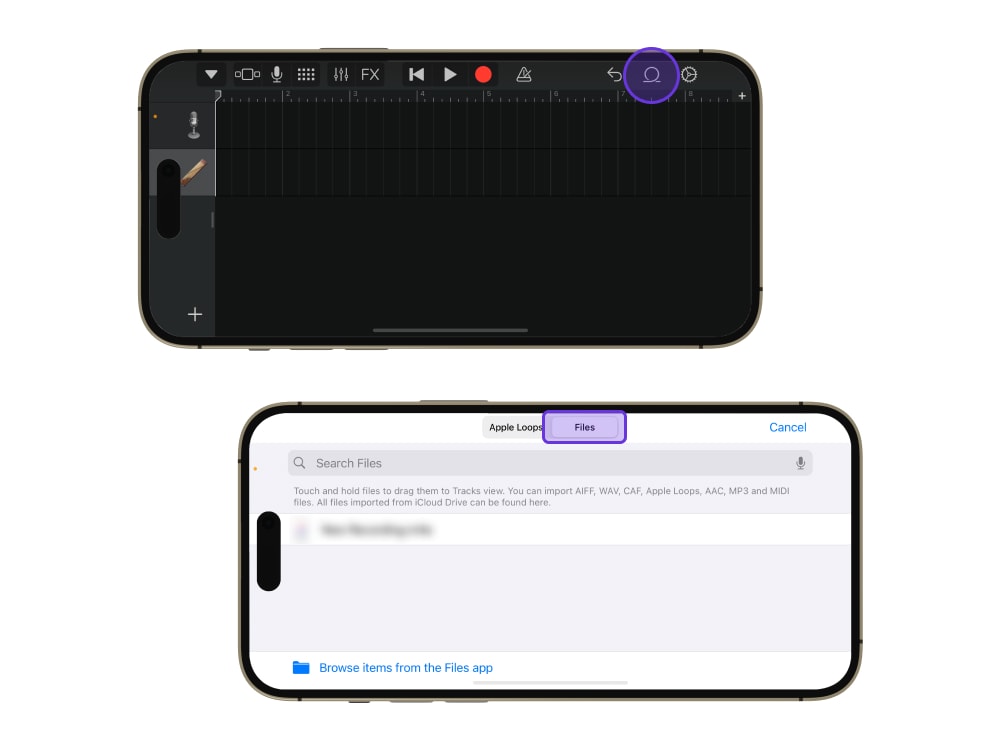
- Tap the Arrow in the Upper Left to go back to “My Songs.”
- Tap and Hold Your Project > choose Share > Ringtone > name it > Export.
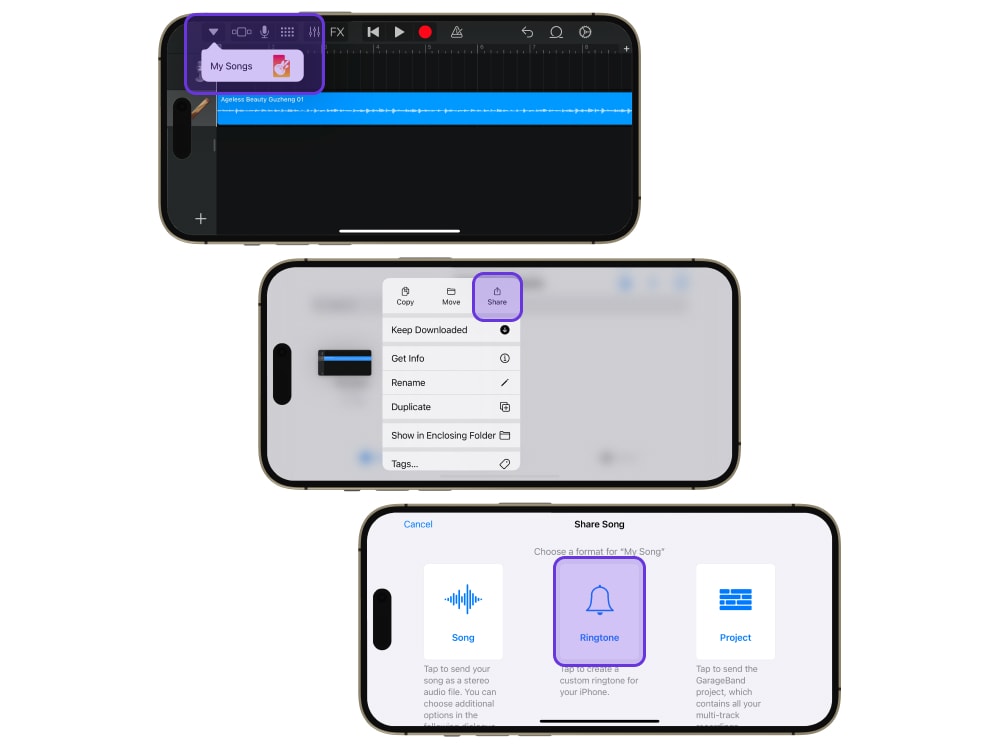
- Set as Default
After exporting, you’ll be prompted to set it as your default ringtone, text tone, or assign it to a specific contact.
How to Change Ringtone on Android
Changing your ringtone on Android phones is just as easy—and in some cases, even quicker.
Basic Steps (for Most Android Devices)
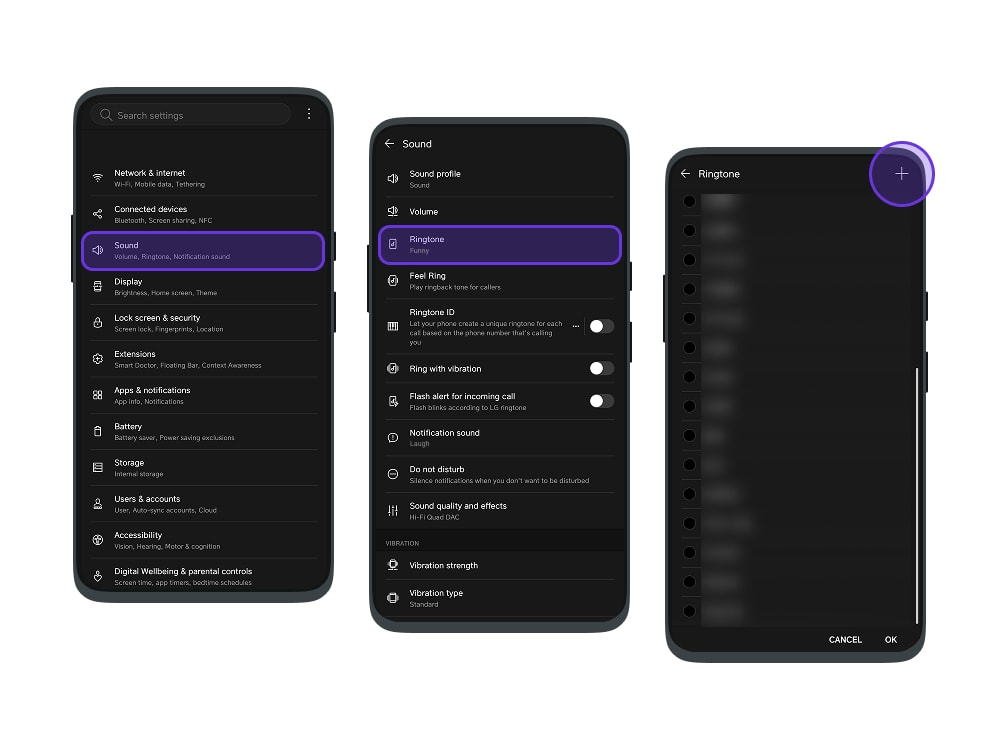
- Open the Settings App
Tap Settings, then go to Sound or Sounds and Vibration. - Tap Ringtone
This brings you to your ring tone settings. - Choose a Tone
Pick from default options or tap Add/+ to import a new sound from your Files app. - Tap Save in the upper right corner once selected.
How to Change Ringtone on a Samsung Galaxy Phone
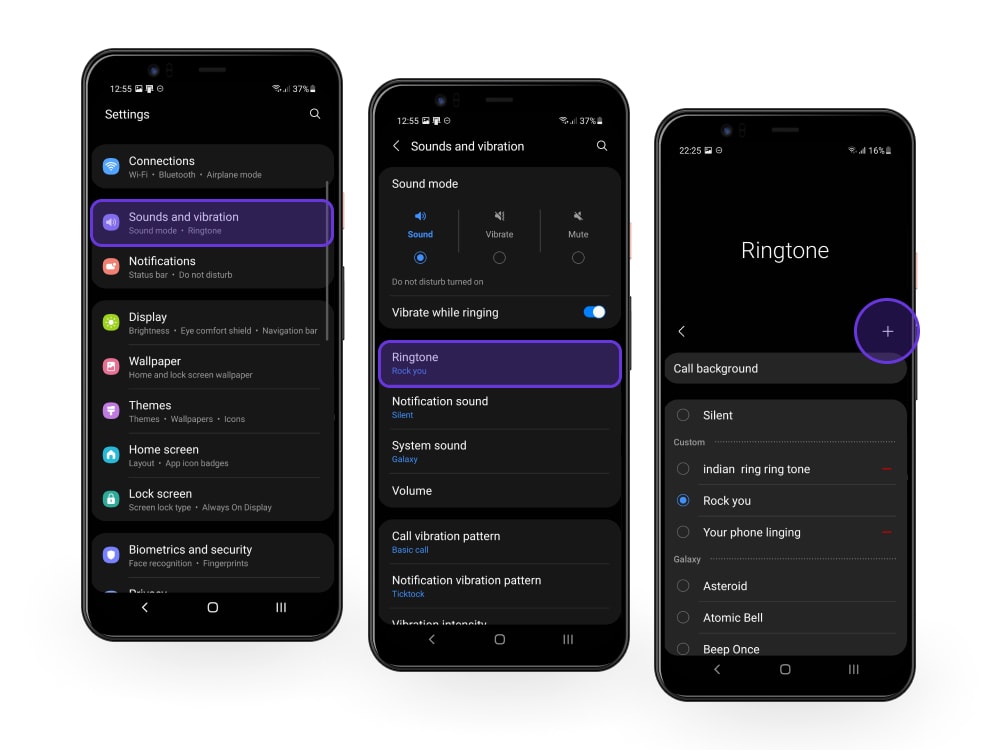
- Open the Settings App
- Tap Sounds and Vibration
- Tap Ringtone
- Tap the + icon (top right) to add a new ringtone
- Choose an audio file from your storage
- Tap Done to set
How to Change Ringtone on a Google Pixel
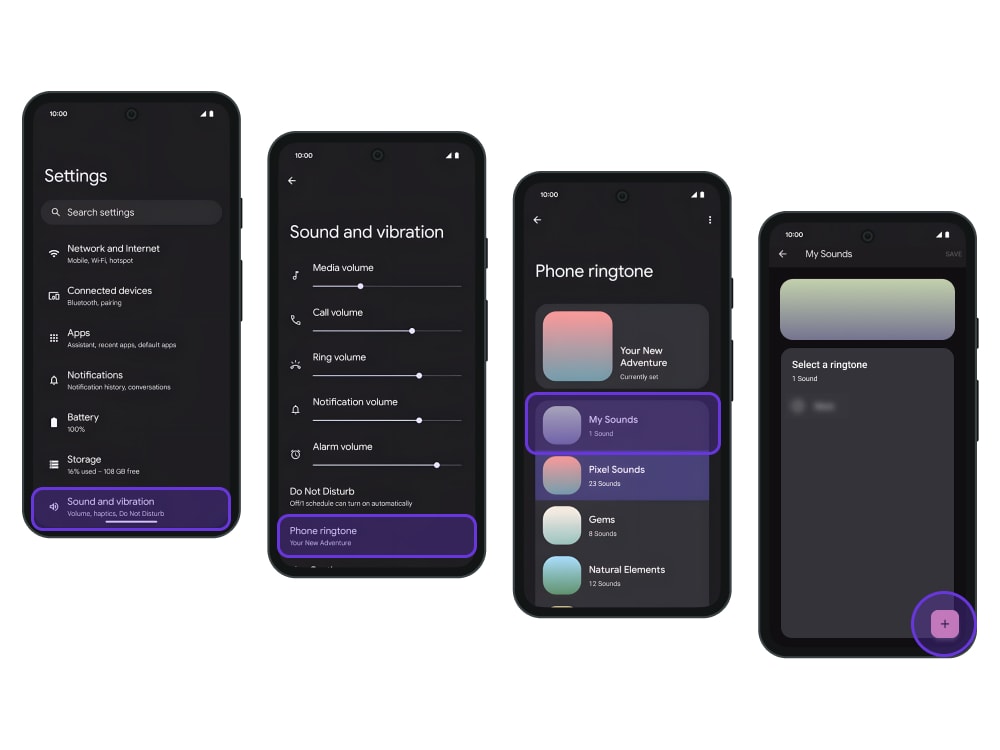
- Open Settings
- Tap Sound & Vibration
- Tap Phone Ringtone
- Browse through Pixel’s default tones or tap Add Ringtone to upload a custom sound
- Tap Save
Final Thoughts
Let's face it: Most people don’t think twice about their ringtone — and that’s exactly why changing yours makes an impact. It’s a simple way to add a little personality to something you use every day. Whether you want to make calls feel less boring or just stop reaching for your phone every time someone else's rings, a custom tone goes a long way.
With Zedge, the hard part is just choosing from thousands of awesome sounds.
FAQs
How do you change your phone ringtone?
Go to your settings app, tap sounds, and select ringtone. On Android, you can even set a song from your files. On iPhone, use GarageBand for custom sounds.
How do I put custom ringtones on my iPhone?
Use the GarageBand app to import, trim, and export any audio file as a ringtone. Once done, it appears in your ringtone list.
How to set any song as a ringtone?
If you're on Android, just tap the plus sign in ringtone settings to upload any audio file. On iPhone, GarageBand does the trick.
How to change ringtone on iPhone to music?
You’ll need the GarageBand app. Import your chosen music file, export as a ringtone, and set it from within the app.